- Get link
- X
- Other Apps
LATEST POST
- Get link
- X
- Other Apps
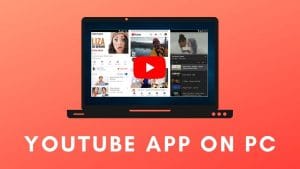
Unquestionably, using a web browser like Google Chrome is the easiest way of accessing YouTube on a desktop or laptop. While using the YouTube website you get access to all the important features like creator studio, picture-in-picture video, and the amazing dark mode.
Sadly, the YouTube website is not very well optimized for touch-screen Windows 10 devices. As a result, many users lookout for ways to download the YouTube app for PC.
Here is how you can download and install YouTube on PC.
RELATED: How To Download Google Indic Keyboard For PC (Windows & Mac)
How To Download YouTube App For PC?
As you might know, there’s no native YouTube application available for Windows 10 and macOS Big Sur.
The YouTube app available on the Microsoft Store can only be installed on Xbox One. Consequently, there’s only one method of installing the official Android APK file of YouTube and i.e. by using an Android emulator.
In our tests (conducted by team techworm), we derived the conclusion that Bluestacks 4 is possibly the most reliable and well-optimized Android emulator that functions similarly to an Android smartphone.
So here’s how you can download and Install YouTube in PC using BlueStacks App Player.
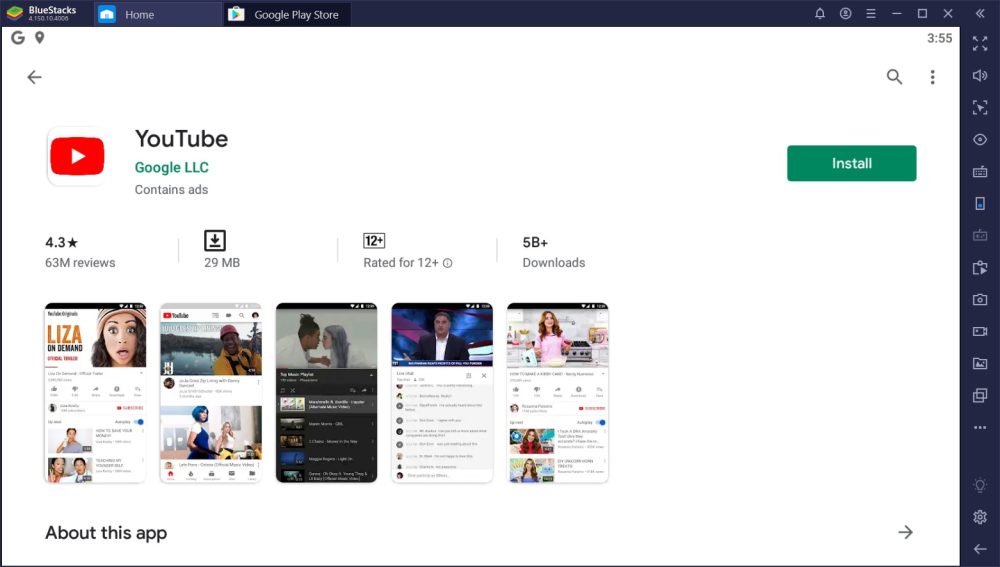
- Download the Bluestacks 4 emulator and install the .exe file on your computer.
- Once installed sign-in with your Google account on Bluestacks 4
- Next up open Playstore and search “YouTube”
- Download YouTube and the application will automatically install on your desktop.
Upon launching the YouTube app for the first time you will be either prompted to sign-in using your Google account or Bluestacks will automatically complete this step. Using Bluestacks 4 you can even create a shortcut to quickly launch the YouTube application.
Apart from downloading the YouTube app from the Google Playstore, you can even manually install YouTube APK file on PC. A similar process can be followed while installing YouTube on a macOS Big Sur desktop or laptop.
How To Use YouTube App For PC Without Bluestacks
Surely, Bluestacks 4 is a feature-rich Android emulator. That said, it is not the most optimized emulator and it consumes a considerable amount of system resources. Additionally, it offers poor performance coupled with laggy experience on low-powered laptops and aging desktops.
So if you want to use YouTube on a Windows or macOS PC without Bluestacks then you can check out these alternate Android Emulators.
1. Nox App Player
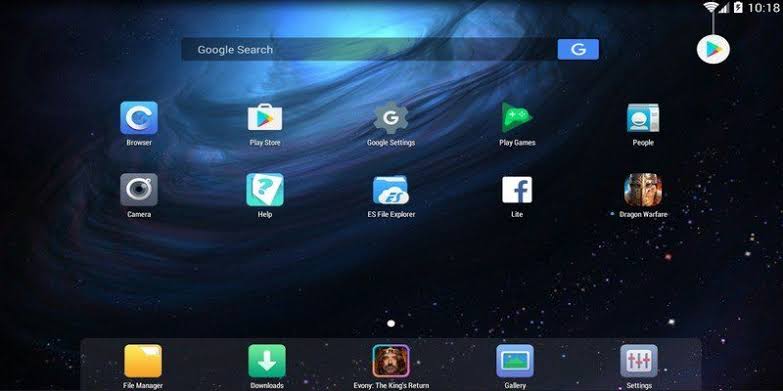
The first best emulator to run YouTube apk on PC and a perfect alternative to Blustacks is Nox App Player. Similar to blue stacks, you can use the Nox App Player on both a Windows and macOS PC. This emulator offers one-click installation without any bloatware or third party apps.
2. KO Player
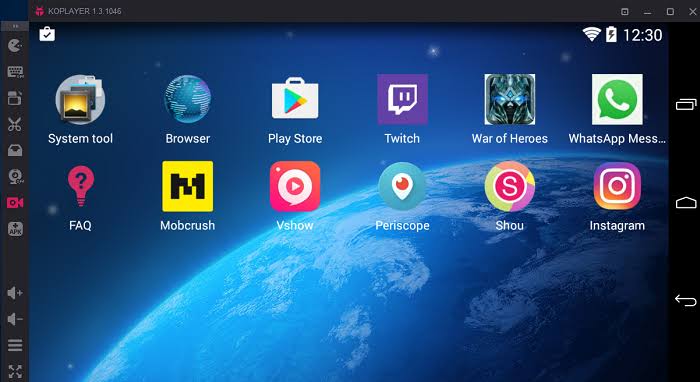
KO Player is another reliable emulator for using the YouTube app on PC. Well, this emulator is ideal for playing games and running resource-intensive apps. Even though, YouTube is not a resource-intensive application you will still have a lag-free experience.
3. MEmu Play
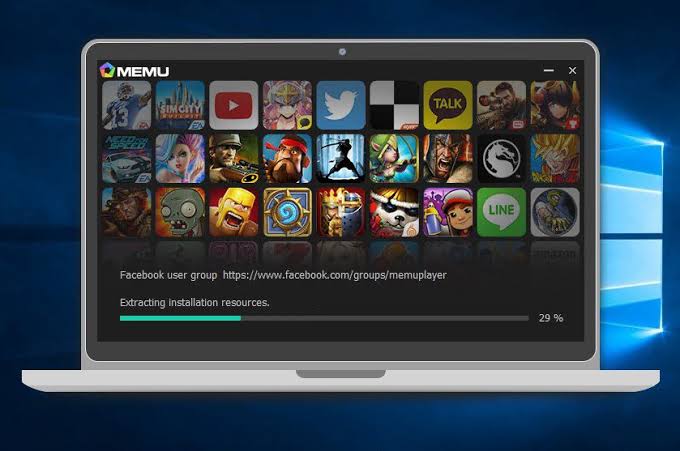
MEmu Play is an Android 5.1 Lolipop based Android emulator for Windows PC. The installation is quick and simple with no bloatware or third-party apps. One of the major highlights of MEmu Play is Key-Mapping.
Download YouTube For Smartphones And Xbox
You can use these links to directly download or update the YouTube application on your devices.
CONCLUSION
So this was a simple guide on how to download and install YouTube for PC. If you face any issue while installing YouTube on your PC then do let us know in the comments section below.
The post YouTube App Download For PC [Windows & Mac] appeared first on TechWorm.
from TechWorm https://ift.tt/3gN59GZ
Comments
Post a Comment