- Get link
- X
- Other Apps
LATEST POST
- Get link
- X
- Other Apps
Factory Resetting an iPhone or iPad is the best way to get rid of problems that you are not able to understand and it also completely wipes out all the data in case you are looking to sell your phone.
But there can be some other reasons as well for which you are planning to Factory Reset it.
So for that, here in this article, we are providing you with the very useful ways to factory reset your iPhone or an iPad.
Also Read – How to Use “Find my iPhone” To Track Your Lost iPhone?
What is Factory Reset?
“Factory Reset” is the functionality in your smartphone operating system, which lets you erase all your data at once.
It’s mainly done due to the following reasons:
- A person is planning to sell it
- Something went wrong with the Operating system of the smartphone
- The phone becomes laggy overtime
Advantages OR Benefits
- Easy to do – Doing “Factory Reset” is as easy as rebooting the device. All you need is to visit the settings app and search for “Factory Reset” or “Erase all data“.
- Can be Done Remotely – Every smartphone manufacturer provides inbuilt data wiping tool or functionality in their smartphone, which ultimately allows the user to remotely wipe the data intentionally, or even if it is lost.
- Free up the Device from Issues – There are some scenarios when the device get equipped with lots and lots of issues. So in that case Factory Resetting the device is the best option.
Disadvantages OR Limitations
- Not Perfect – The biggest disadvantage of a factory reset is that it erases only the data resides in local storage. Means the contacts in SIM card or Data in SD card has no effect of it.
- Provides security as an illusion – Erasing data from local storage (Factory Reset) provides an illusion to the user that he/she safely erases all its data. But in reality, it’s actually not. Some data is kept in SD card or some in SIM card as it is stated in the above-mentioned point.
How to factory reset your iPhone or iPad
Before erasing the data from your iPhone or iPad, there are a few things you need to keep in mind which are as follows:
Note: Both share the same operating system and that is iOS.
1. Backup your iPhone or iPad
Start by backing up the device completely.
There are basically two types of ways to create your iPhone or iPad Backup:
- Using iCloud
- Using iTunes
- Using iCloud – One of the simplest ways to create back up of your iPhone or iPad is by using iCloud. All you need is to Go to Settings > Tap your Apple ID Banner > iCloud > then look for iCloud Backup > make sure to turn it on or Backup manually by connecting the device with Wifi.
- Using iTunes – Another way of creating Back up of your iPhone or iPad is by using iTunes. In this option, you will need a laptop or computer to connect with your iPhone or iPad ( using Lightning to USB Cable ). Once you are done with it, you need to Open iTunes > Click on the Device icon (next to the category of a drop-down menu) > Select Summary > Select This Computer (under automatically backup) > Tick the box Encrypt iPhone Backup and you are done.
2. Factory Reset it
Once you are done with the backup the next step is to Factory Reset the iPhone or iPad.
This will completely wipe out the device and also you can’t undo it.
In order to Factory Reset the iPhone or iPad all you need is to follow the steps which are mentioned below:
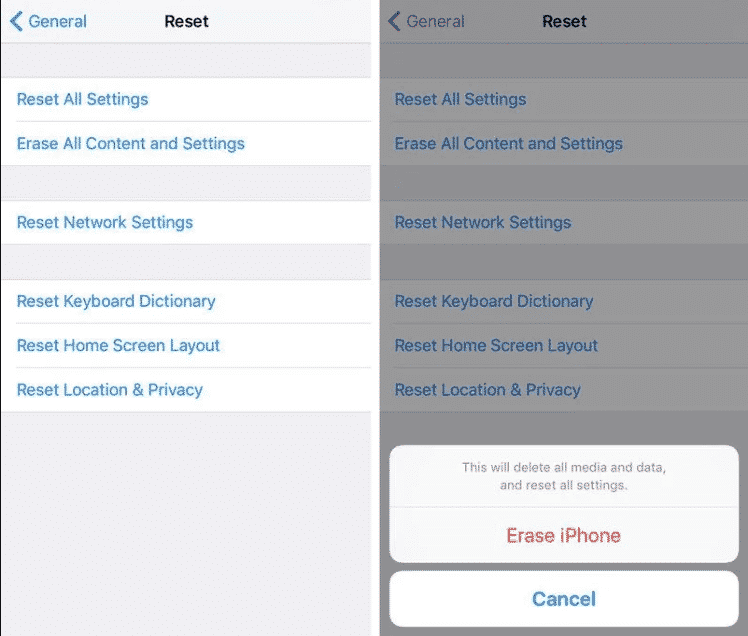
- Go to Settings > then General > Reset and Select Erase All Content and Settings.
- Then a pop up will appear asking for your Passcode.
- Just enter the passcode and a warning box will appear with the option to Erase iPhone (or iPad).
- Simply tap on this.
- Then you’ll need to enter your Apple ID password to confirm this action.
- Once it’s done the iPhone or iPad will automatically wipe out everything from its storage.
- You can even Reset your device using iTunes and for that, all you need is to plug in your iOS device to your laptop or computer.
- And there you should be able to see a ‘Restore iPhone’ button, just tap on it and it will Reset your device.
What if you wiped out an iPhone or iPad that wasn’t backed up?
First of all, Don’t worry there’s a good chance that you already own a backup in iCloud which you are not aware of.
- To find out just go to Settings > iCloud and tap on Storage.
- Wait for few seconds for Manage storage option to show up and then tap on it.
- Here you will see backups for your all iOS devices (including old or latest ones).
- One of the backups must say This iPhone or This iPad.
- Just tap on that.
- You will see what is and what isn’t being backed up.
- You can even turn on or off things so that they won’t take up your full 5GB free storage space.
- And from there you can restore your all backed up data.
Conclusion
So this was all regarding the How to factory reset an iPhone or iPad?. If you find it useful then do let us know in the comment section below, Would love to hear that.
Stay tuned for more.
The post How to factory reset an iPhone or iPad? appeared first on TechWorm.
from TechWorm https://ift.tt/2zScBhr
Comments
Post a Comment