- Get link
- X
- Other Apps
LATEST POST
- Get link
- X
- Other Apps
There are situations when people have frozen iPhone and iPad on Apple logo during startup.
And, if you are also one of those, then you need not to worry because here in this article we are providing you with the ways to get rid of this Startup loop.
Also Read – How to factory reset an iPhone or iPad?
Why does it occur?
This problem mainly occurs when there is some issue with the operating system or better if we say something is preventing the phone from booting up like normal.
Though it’s very difficult for a normal user to point out the exact same reason but following are some of the points which might be the reason for its occurrence.
- Problems while upgrading to new version of iOS
- Problems while jailbreaking the iPhone
- Running the Beta version of iOS which is already expired.
Ways to fix Frozen iPhone or iPad (Stuck on Apple logo)
1. Restart your Device

The first thing you should do to solve this problem is just to restart your device. It may or may not fix the issue, but surely is the simplest way you can try as the first option.
2. Recovery Mode
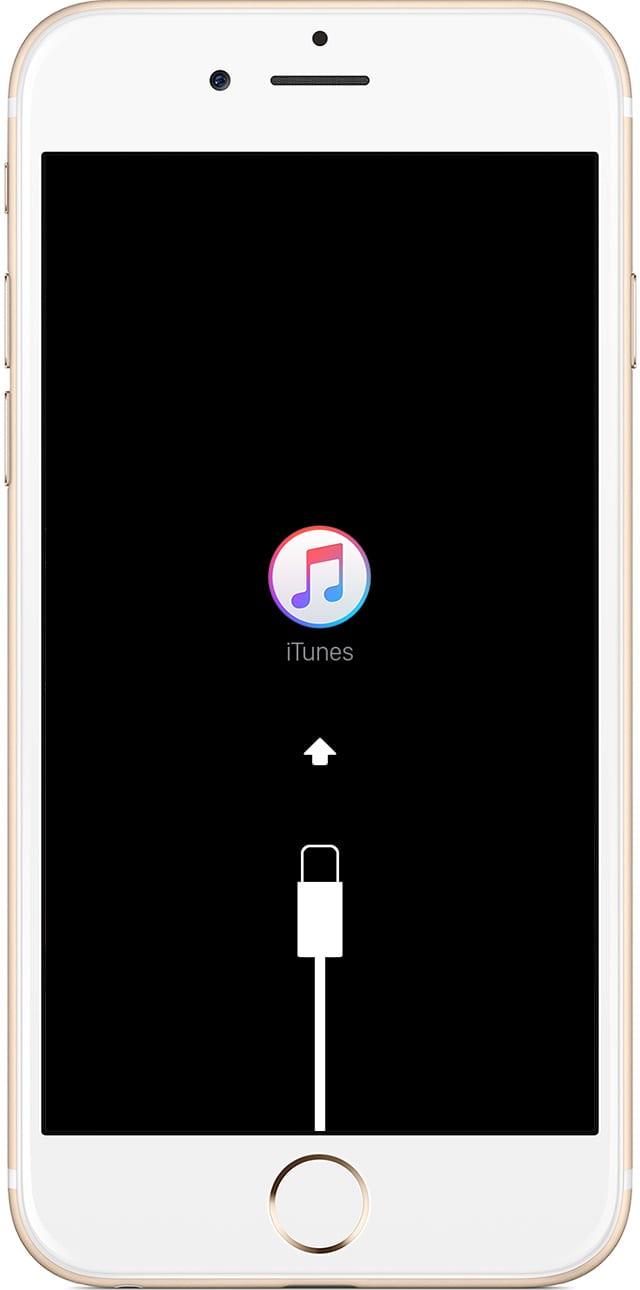
The second best option you can try is to put your iPhone on a Recovery mode.
To do this you need to connect your iPhone with iTunes then restore the fresh installation of iOS or load a backup of your data to your iPhone.
Recovery mode works well in most cases as compared with the Restart option.
3. DFU Mode
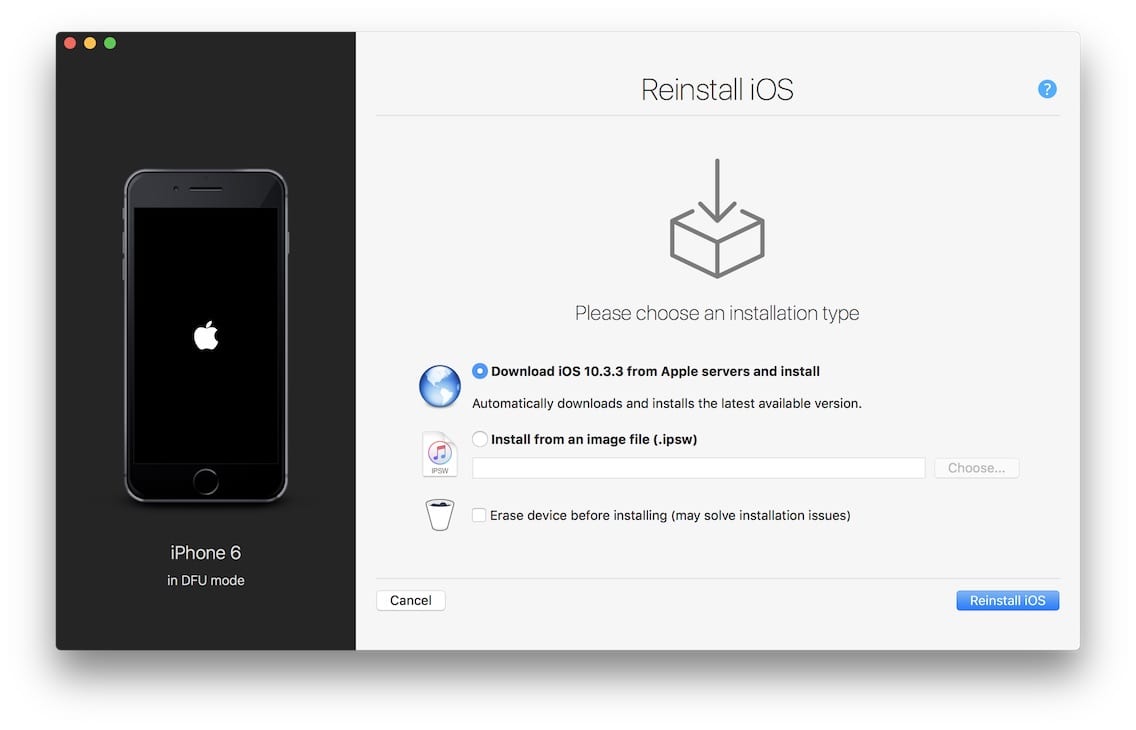
Last but definitely not the least, if you tried all the above-mentioned ways and they haven’t worked for you then you should try this one.
The term DFU stands for Device Firmware Update.
This mode basically stops your iPhone from booting up all the way so that you can connect it to iTunes for fresh iOS installation.
But before proceeding further one thing to keep in mind is that DFU Mode takes some practice to use as it has few precise steps to follow.
Steps to enter DFU Mode:
- Launch iTunes on your laptop or computer and if you don’t have any of these then you need to make some time for the Apple store near you.
- Connect the iPhone with computer/Laptop using the USB cable that came packed with the iPhone.
- Turn off the iPhone. If it doesn’t get turned off simply hold the on/off button until the screen goes dark.
- After the phone is off, hold down the On/Off button for 3 seconds more.
- When 3 seconds have passed, keep holding the On/Off button and start pressing the Home button on the front of the iPhone.
- Hold both the buttons for 10 seconds.
- Now let go the on/off button but keep holding the home button.
- If anything is displayed on the screen then you are not in DFU mode and you need to start again the process from step 1.
- Otherwise, if the screen stays black and doesn’t display anything, you’re in DFU Mode.
- Once you’re in DFU Mode, a pop-up window appears in iTunes on your computer and prompts you to restore your iPhone. You can either restore your iPhone to factory settings or load a backup of your data onto the phone.
Also Read
- How to Use “Find my iPhone” To Track Your Lost iPhone?
-
How to turn off Find My iPhone on your iPhone, iPad and Mac Device
Conclusion
So this was all regarding What to Do If Your iPhone or iPad got stuck on apple logo?. If you find it helpful then do let us know in the comment section below, we would love to hear that.
Stay tuned for more.
The post What to Do If Your iPhone or iPad got stuck on Apple logo? appeared first on TechWorm.
from TechWorm https://ift.tt/2QKrf49
Comments
Post a Comment