- Get link
- X
- Other Apps
LATEST POST
- Get link
- X
- Other Apps
Conveniently, Microsoft Outlook stores all of your information, such as Contacts, Calendar, Notes, and, of course, 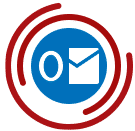 mail, in one PST file, and IMAP accounts are stored in separate OST files. However, if this file is damaged due to a power outage, system error recording, virus attack or otherwise, Outlook will not be able to open it. In this case, only special programs such as Recovery Toolbox for Outlook (https://outlook.recoverytoolbox.com/), can help, since they can repair corrupted content of Outlook data files and can also be used as a format converter. Let us take a good look at this tool.
mail, in one PST file, and IMAP accounts are stored in separate OST files. However, if this file is damaged due to a power outage, system error recording, virus attack or otherwise, Outlook will not be able to open it. In this case, only special programs such as Recovery Toolbox for Outlook (https://outlook.recoverytoolbox.com/), can help, since they can repair corrupted content of Outlook data files and can also be used as a format converter. Let us take a good look at this tool.
Features of Recovery Toolbox for Outlook:
- Recovery Toolbox for Outlook makes it easy to repair damaged PST and OST files
- In addition to recovering files, you can also convert them. For example, create a PST file from an OST file. Or export individual items to files of other formats, such as EML / MSG / VCF / TXT.
- If you are lucky, there is even the possibility that you can recover deleted items from Outlook data files, such as deleted mail, files or contacts.
Contents:
- File client for Microsoft Outlook
- Possible causes of corrupted PST files
- How Recovery Toolbox for Outlook can repair Outlook PST files
- Features and capabilities
- ScanPST or special programs instead?
- Recover Outlook data file
- Conclusion
 1. File client for Microsoft Outlook
1. File client for Microsoft Outlook
Microsoft Outlook typically uses a PST file as a data store. A PST file is often called a “Personal Store Folder” or simply an Outlook data file. Outlook uses a PST file as a container and stores all of the Outlook Personal Manager information in it, such as contacts, appointments, notes, tasks and, of course, all emails that the user sends and receives.
If Outlook uses a connection to the Exchange Server or exchanges emails using the IMAP protocol, Outlook utilizes additional offline Outlook data files (OST) to store information separately for each account. Prior to Outlook 2013, PST files were also used for IMAP accounts.
An OST file is basically just a synchronized copy of the mailbox (Exchange Server or IMAP), therefore the loss is less dramatic. If necessary, you simply need to re-create the account and synchronize again. However, this will be problematic if synchronization is not possible, or if there are authorization failures on the server (the account is locked or Windows Domain Controller is not working). In this case, restoring the OST file is a necessary option.
OST files have one important limitation: their contents cannot be easily imported into the system. If you want to import the contents of an OST file into Outlook, this is only possible after conversion using specialized programs, such as Recovery Toolbox for Outlook.
By default, Microsoft Outlook saves your PST and OST files in
C:\Documents and Settings\USERNAME \Local Settings\Application Data\ Microsoft\Outlook ???
C:\Users\USERNAME\AppData\Local\Microsoft\Outlook
You can also independently change the folder for storing files.
Please note: In Outlook 2013, a different path to the storage is used by default: “Documents\Outlook Files”.
2. Possible causes of corrupted PST files
Outlook data files may be corrupted in various ways. The most common causes are:
- erroneous entries due to power failure
- virus attacks
- program errors
- Windows or Outlook crashes with an open PST file
- network connection failure if the file is in the network storage
- defects in network data storage
- incorrect operation of the ScanPST program
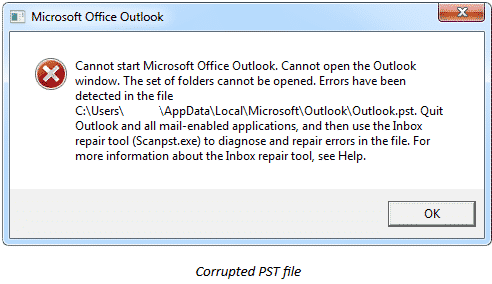
Users of MS Outlook 97-2002 must have 2 GB for the PST Outlook data file. If this size is exceeded, the data file can no longer be processed.
3. How Recovery Toolbox for Outlook can recover Outlook PST files
Recovery Toolbox for Outlook was developed as a special program for analyzing and troubleshooting Outlook data files, and it runs on all versions of Windows. Recovery Toolbox for Outlook can recover damaged PST files, recover OST files or convert OST into PST. Even if SCANPST does not fix the corrupt PST files, Recovery Toolbox for Outlook in most cases will be able to recover the Outlook database.
You can download the DEMO version of Recovery Toolbox for Outlook for free from the program page https://outlook.recoverytoolbox.com/
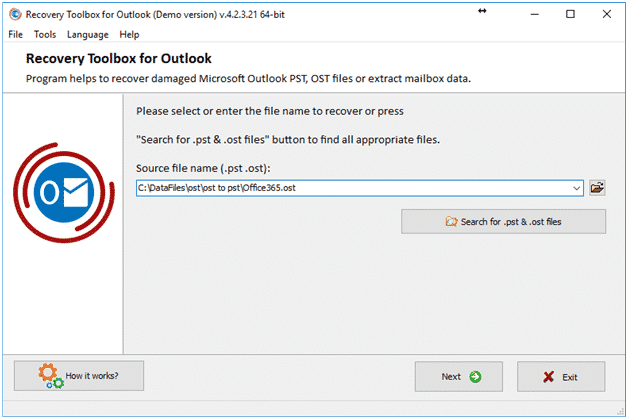
The DEMO version analyzes files, but cannot save more than 5 objects into one folder. The software can be unlocked using a license key at any time.
A personal lifetime license costs $49.90, and a business license is priced at $74.90. Customers with up to 100 computers can also purchase a license for the site for only $200 at the manufacturer’s online store.
Please note: Recovery Toolbox company offers on its website a variety of other tools to help with recovery of such programs as Excel, CorelDraw, OneNote, Photoshop, PowerPoint or Word and with recovery of corrupted files in these formats.
a. Features and capabilities
Recovery Toolbox for Outlook offers the following features and options:
- Recovery of corrupted PST or OST files
- Recovery of PST files of the old Outlook format 97-2003
- Extracting and saving of any or all items from a damaged .pst or .ost file in the MSG, EML, VCF or TXT format.
- Recovery of any email format: text format, HTML or Rich Text.
- Recovery of attachments
- Recovery of folder structure
- Conversion of OST files to PST format
- Recovery of PST files that were incorrectly recovered using SCANPST utility from Microsoft
- Recovery of password-protected files
Recovery Toolbox for Outlook can also recover PST files larger than 2 GB. However, it should be noted that we recommend recovering large files on computers with the 64-bit version of Microsoft Outlook installed due to Windows limitations.
For users of Microsoft Office 365, it is recommended to use the online version of the program here https://outlook.recoverytoolbox.com/online/ to bypass the requirement to install the full version of Microsoft Outlook.
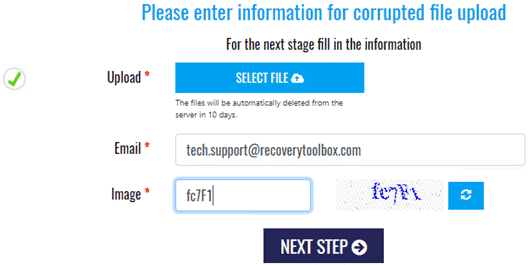
b. ScanPST or special programs instead?
Microsoft provides a PST file scanner (SCANPST.exe) as free software to recover corrupted Outlook data files (PST and OST). SCANPST.exe is called from and is located in the subfolder C: \Program Files (x86)\Microsoft Office\ or it can be downloaded as MicrosoftFixit20101.mini.diagcab for Outlook 2013 or 2016, as well as MicrosoftFixit50569.msi for Outlook up until version 2010.
Scanpst searches for errors in the PST file and attempts to fix them, but usually can only help with files that were not seriously damaged. “Inbox Repair Tool” (ScanPST.exe) offers its users the possibility to back up the PST file before making any changes. So as not to damage them for other recovery tools – such as Recovery Toolbox for Outlook – make sure to back up and continue.
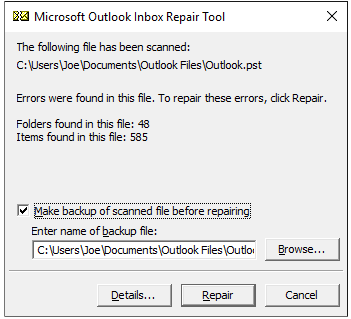
If ScanPST cannot solve the problem or if you wish to recover deleted mail in the PST file, you will need special software. By the way, such data recovery tools as Recuva usually will not work, because the file structure on the disk remains unchanged and is not removed, and the structure of data in the PST file is damaged.
c. Repair Outlook data file
After installation, first select the corresponding Outlook data file that is corrupted or that contains the items that you want to repair.
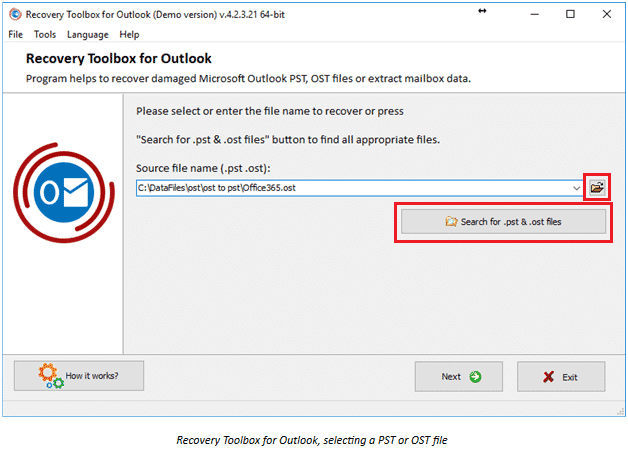
Recovery Toolbox for Outlook, selecting a PST or OST file
In the next step, you will select the operating mode of the program:
- Recovery is used to recover damaged PST or OST files.
- Conversion mode can convert undamaged OST files into one PST file, import contents of an OST file into Outlook at a later time or extract contents of PST/OST files in different formats, such as MSG / EML or VCF.
- Deleted file search function attempts to find content marked as deleted in the Outlook file.
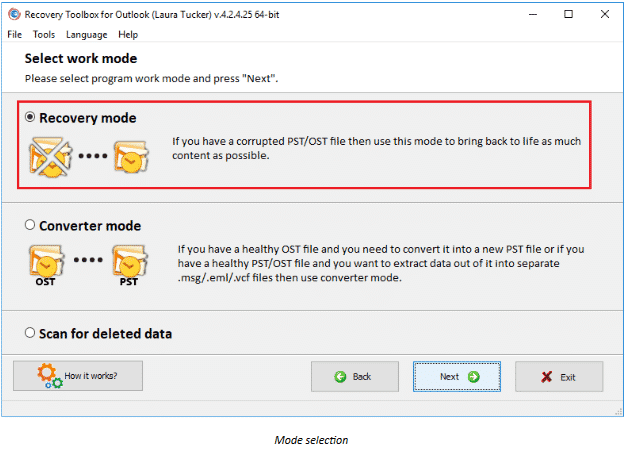
Mode selection
In the recovery mode, the program analyzes the file, which can take a long time depending on the size of the source file.
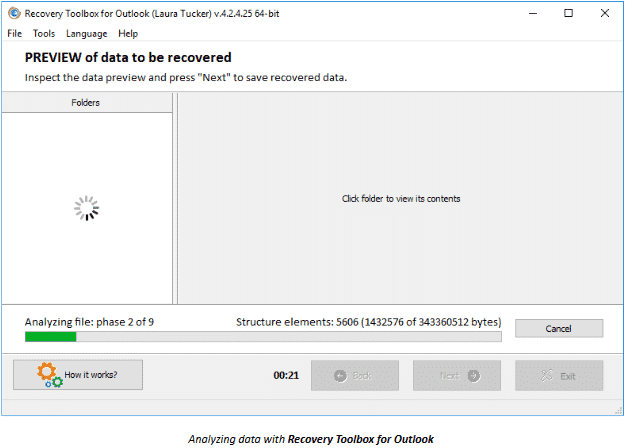
Analyzing data with Recovery Toolbox for Outlook
When the analysis is completed, Recovery Toolbox for Outlook displays the found items.
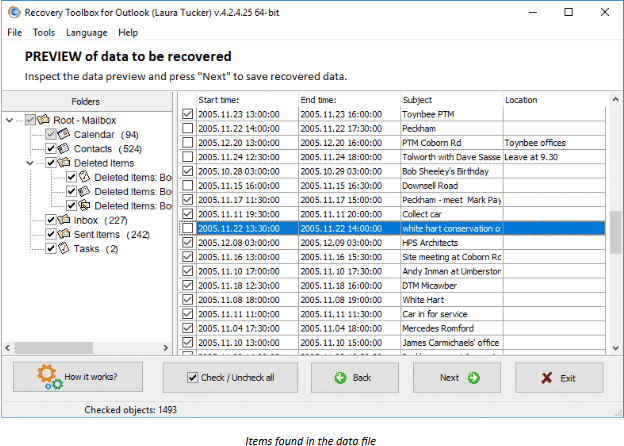
Items found in the data file
In the next step, you have the opportunity to create a new PST file or save all the content separately.
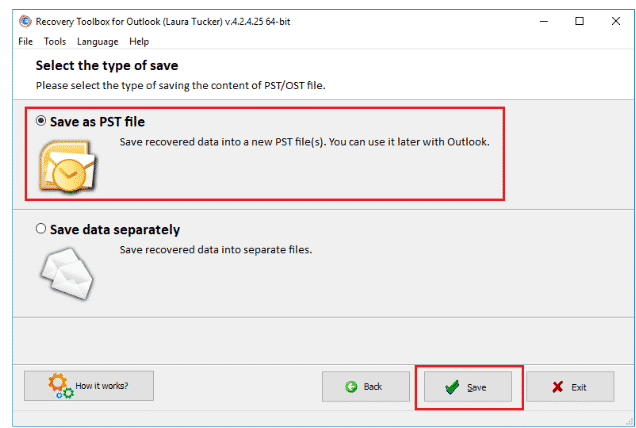
Storage type selection
If you choose the second option – “Save data separately” – you can specify the file format for emails, contacts and notes. You will be able to select MSG, EML, VCF, or TXT format. Calendar, log and tasks are always saved in the MSG format.
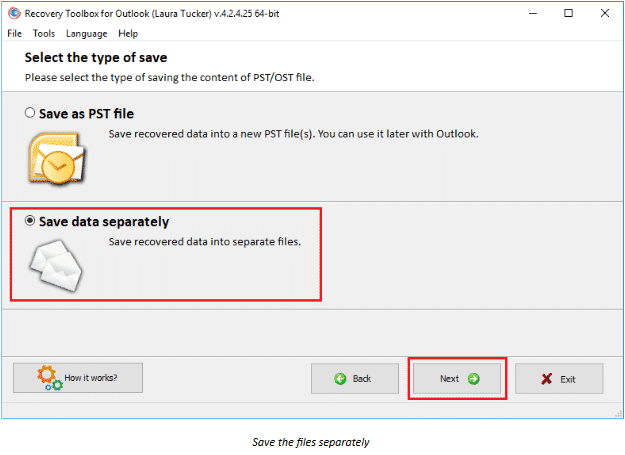
Save the files separately
In the “Search deleted objects” mode, the contents of the PST file are also analyzed, but in this case only deleted objects are displayed if they are still available and not yet overwritten. The process of recovering deleted emails, contacts, files and other objects that were found is identical to the PST file recovery process.
4. Conclusion
Advantages:
- The utility that is very easy to use
- Ability to convert OST files into PST files
- Ability to extract individual items or folders, for example, only Contacts
Drawbacks:
- Trial version cannot recover more than 5 objects per folder
Recovery Toolbox for Outlook – is a great tool for emergency recovery of a damaged PST or OST file in Outlook. This operation is very simple and will not cause any issues even for inexperienced users. The $50 price of the Personal License is suitable and easily accessible in terms of its capabilities for emergency situations. The DEMO version will give you an idea of whether the program can help you in any way, and then, after analyzing the results, you can make an informed decision about buying the tool. However, there is no guarantee that all data can be recovered using the Recovery Toolbox for Outlook. That is why it is necessary to perform a regular backup of Outlook data files, which can be done very quickly with the help of special backup programs.

For users of macOS, iOS and Android, we can offer the online services:
– to repair Outlook files: https://outlook.recoverytoolbox.com/online/
– to convert OST to PST files: https://osttopst.recoverytoolbox.com/online/
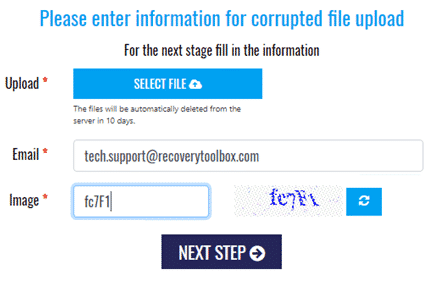
The post Recovery Toolbox for Outlook appeared first on TechWorm.
from TechWorm http://bit.ly/2D3RR7j
Comments
Post a Comment