- Get link
- X
- Other Apps
LATEST POST
- Get link
- X
- Other Apps
Backup your DVD disc is definitely necessary because you can’t trust DVD for long-term preservation. In theory, DVD discs were designed to hold data for more than 30 years but if the disc is subjected to the elements (air, light, moisture, etc.) continuously, a mere 2-5 years can be expected.
If you have some valuable DVD movie discs, you’d better check if they are still fine and make 1-2 copies for backup before they deteriorate over time. After backup, you should also check the copy every few years. This would be safer.
In this article, you will learn what is DVD backup and how to backup DVD with VideoSolo DVD Copy. This is a solid DVD backup software which can copy DVD to another DVD disc or backup your disc as a digital copy.
Contents
- What is DVD Backup Software
- VideoSolo DVD Copy – A DVD Backup Software for DVD to DVD/ISO/Folder Backup
- How to Backup DVD Disc with VideoSolo DVD Copy
- Is it legal to Copy a DVD
What is DVD Backup Software
DVD backup software (or, DVD copy software) allows you to copy DVD to DVD disc, store DVD on your computer hard drive, and burn ISO/DVD folder to vacant DVDs. It can be no video compression involved in the DVD backup process. In this way, all the DVD information such as the menu, DVD titles, subtitle tracks, audio tracks can be fully retained.
It is easy to be confused with another concept – DVD ripper. Different from DVD copy software, DVD ripper can rip DVD to different formats such as MKV, MP4, MOV, AVI, MP3, and so on for playing on mobile devices.
Basically, DVD copy software won’t compress the DVD content as DVD ripper do, so the converted file’s size will be larger. To make a full quality DVD backup, using a DVD backup tool will be the best choice.
VideoSolo DVD Copy–A DVD Backup Software for DVD to DVD/ISO/Folder Backup
VideoSolo DVD Copy ranks high in all DVD copy software. It is stable, easy to use, and user-friendly in operation. The functions are needed by most users. It is not a bloated program. As the title describes, VideoSolo DVD Copy is able to directly backup DVD to a blank DVD disc, copy DVD to computer drive as ISO image file or DVD folder (with Video_TS folder inside), and burn DVD ISO file/DVD folder from the computer drive to a blank DVD disc.
A simple tech specs table of VideoSolo DVD Copy
| Support input format | DVD Movie disc, DVD folder, ISO image file |
| Support output format | DVD Movie disc, DVD folder, ISO image file |
| DVD Disc Type | DVD-5, DVD-9, DVD-R, DVD+R, DVD-RW, DVD+RW, DVD+R DL, DVD-R DL, DVD-RAM |
Let’s take a closer look at some other star features it owns.
Remove the Copy Protection of DVD Disc
Commercial DVD discs are copy-protected. In most cases, VideoSolo DVD Copy can successfully remove the CSS encryption, DVD RC, RCE, UOP, Disney X-project DRM, Sony ARccOS DVD protection, and other copy protections from DVDs. It has a very high success rate.
Three Copy Modes: Full Copy, Main Movie, Customize
This is a brilliant feature that VideoSolo DVD Copy own. After loading DVD disc into the program, there are three buttons you can easily find: Full Copy, Main Movie, and Customize. What are they and what can they do?
Full Copy: Clone the full DVD movie as a 1:1 ratio. Under this mode, you can’t customize anything. It is a one-click way to backup full DVD disc.
Main Movie: VideoSolo DVD Copy will automatically check the main movie for you. You can’t customize anything as same as in the “Full Copy” mode. It is for copying a DVD main movie with one-click.
Customize: Under this mode, users have full customization. They can choose which title(s), subtitle track(s), audio track(s) they want to copy.
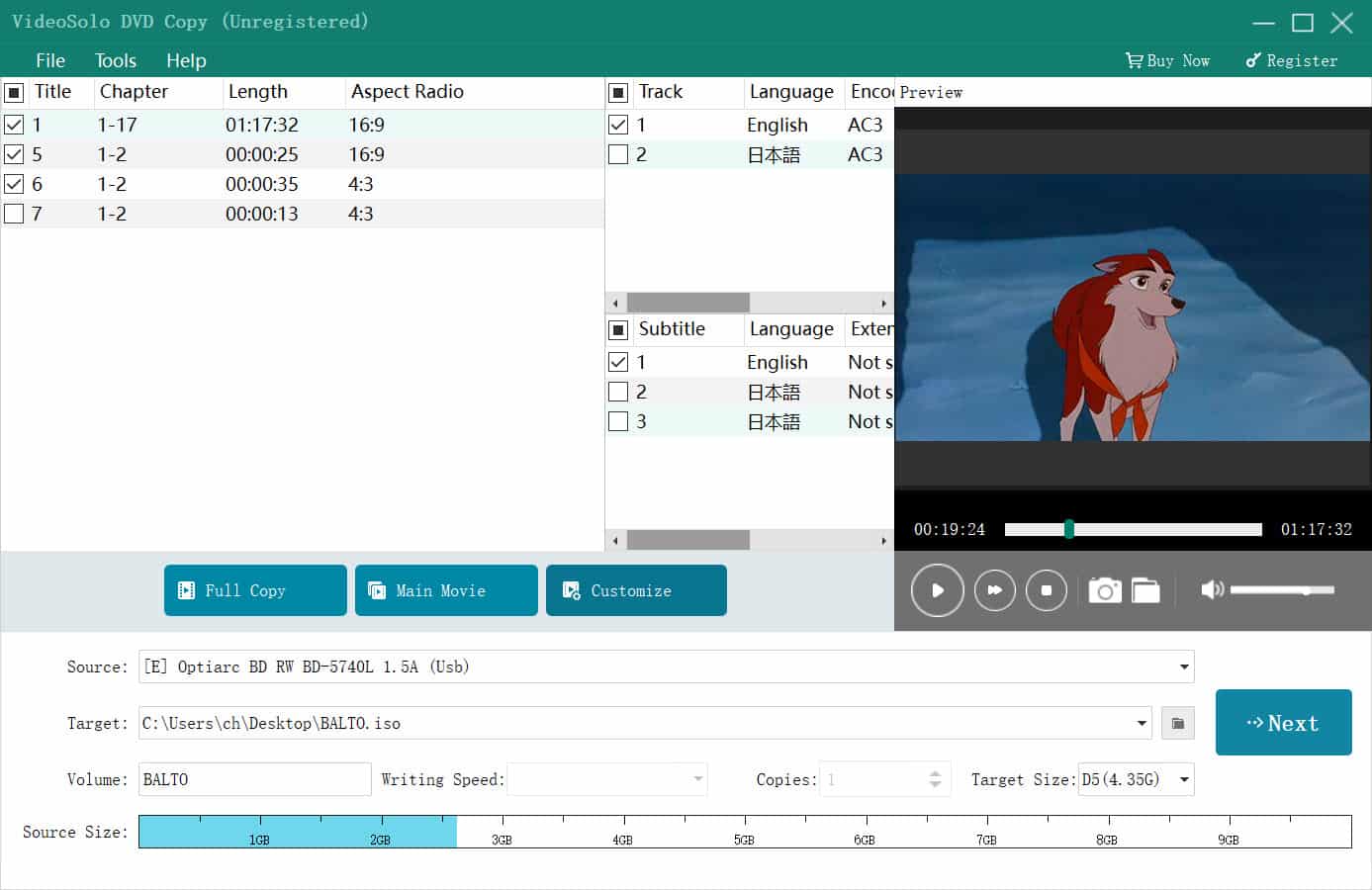
Erase DVD Disc for Burning New DVD
VideoSolo DVD Copy can copy DVD to a blank DVD disc, but that doesn’t mean your rewritable DVD disc have to be blank at first. VideoSolo will detect the disc automatically and check if it is a blank one. If it is not blank, it will pop up a notification. You can choose to continue the backup process, so VideoSolo DVD Copy will erase your rewritable disc for burning new DVD. This is quite a considerable function. You don’t need to find an extra DVD eraser to empty disc content.
Compress DVD-9 to DVD-5
VideoSolo DVD Copy supports both dual-layer DVD disc and single-layer DVD disc. More than that, it can compress DVD-9 to DVD-5 if you only have DVD5 disc that is writable. But of course, shrink DVD-9 disc to DVD-5 will result in no small loss of quality. You can’t get an original quality copy in this way.
Preview DVD Movies before Burning
Users are able to preview the DVD title at any time in the preview window. For example, under the “Customize” mode, it is hard to know what titles you need to tick if you don’t know this title is all about. With VideoSolo DVD Copy, it is effortlessly to preview the DVD title and then choose the accurate target titles for copying.
High Quality and Fast Backup Speed
After our testing, it takes an average of 15 minutes to clone a DVD disc to another DVD disc. We played the copied DVD disc on a DVD player that connected to a big-screen TV, and the quality is amazing. We could hardly tell which one is the source disc.
Even if you have so many DVD discs to copy, it won’t take you much time.
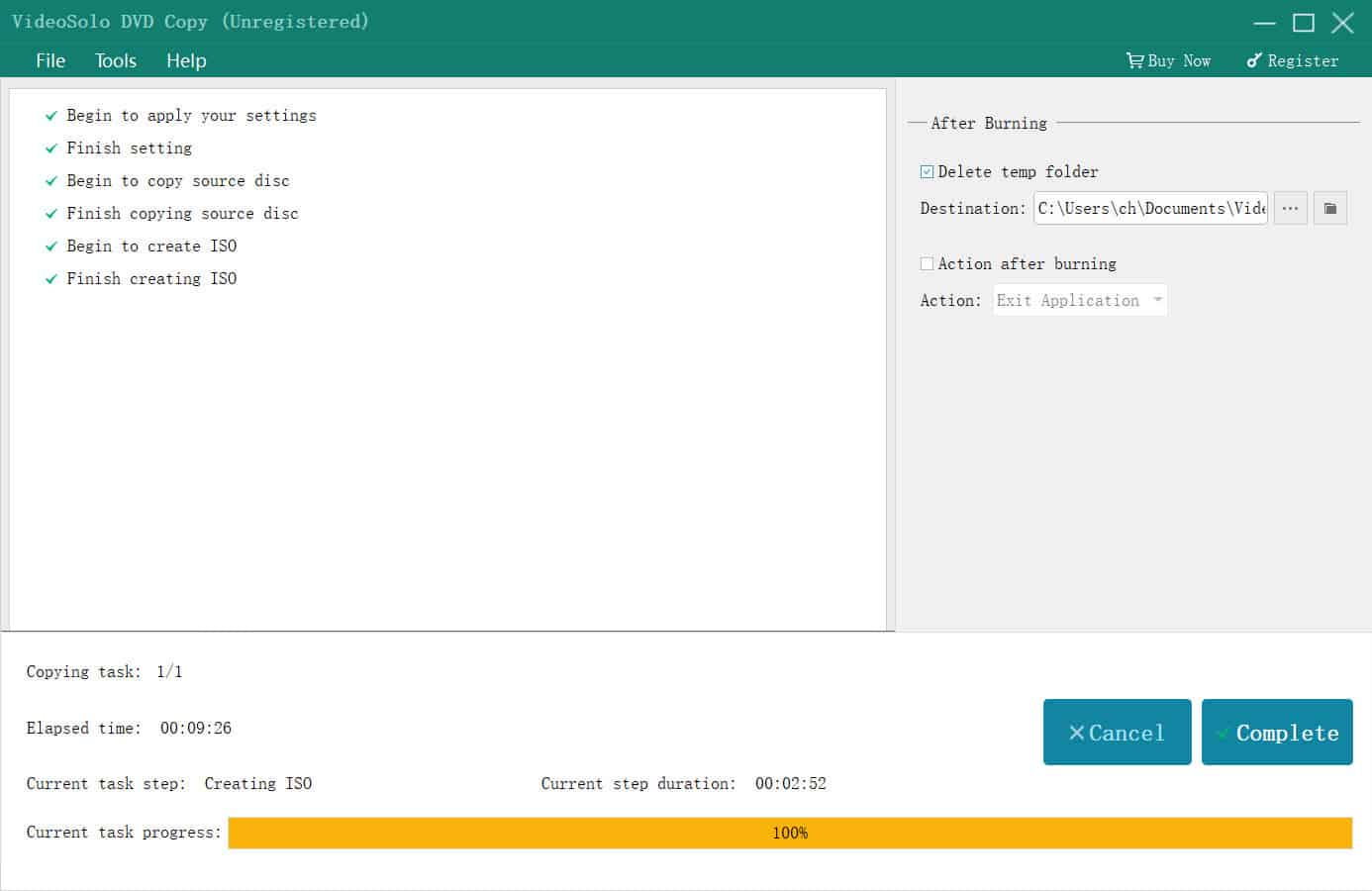
How to Backup DVD Disc with VideoSolo DVD Copy
Step 1. Insert a source DVD disc you want to copy. Then launch VideoSolo DVD Copy. VideoSolo will automatically retrieve DVD information and display DVD title.
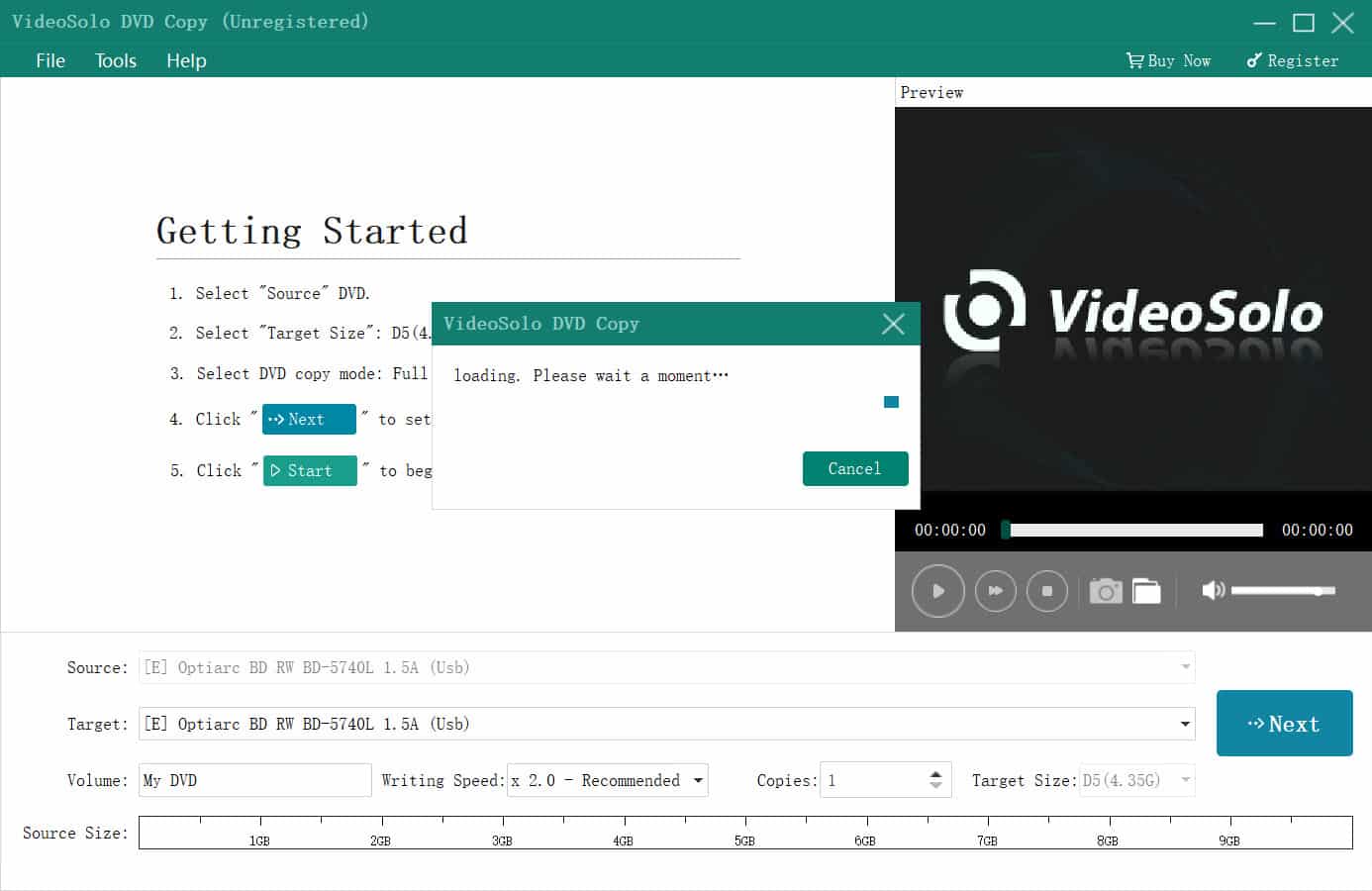
Step 2. Three copy modes are provided: “Full Copy”, “Main Movie” and “Customize”. Under the “Full Copy” mode and the “Main Movie” mode, the program will auto-select the DVD titles, audio tracks, subtitles for you. There is no freedom to customize. But under the “Customize” mode, you can select at will.
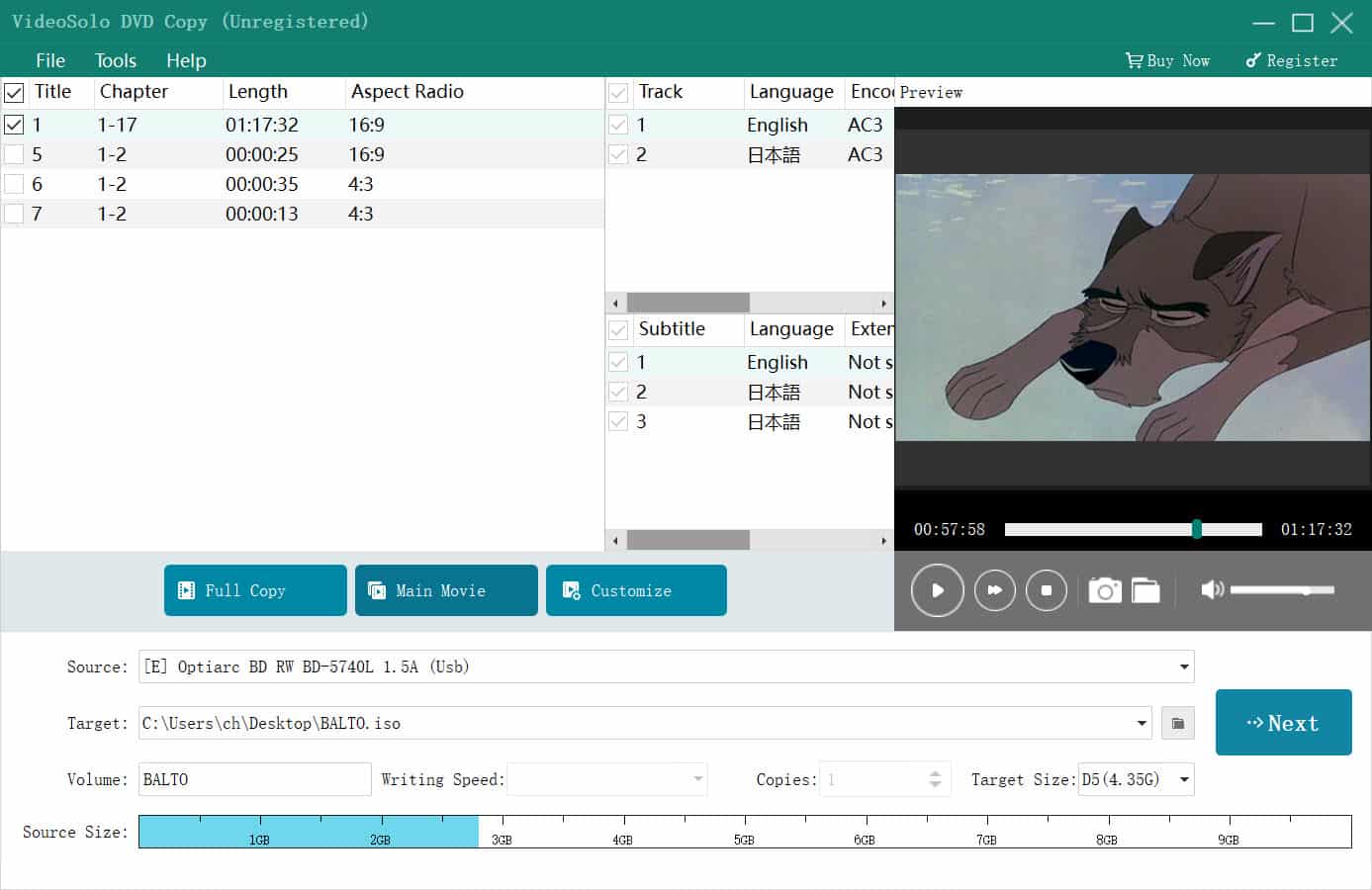
Step 3. Choose target. Click the drop-down button of “Target” to select a target. You can copy the source to DVD Disc, “Save as DVD Folder” or “Save as ISO (*.iso)”. In general, we choose “Save as ISO” to save the DVD movie on the computer for burning later.
Step 4. Choose target size and start copying. You can select the capacity of the target disc as “D5 (4.35G)” or “D9 (7.95G)” according to actual need. You can also select the writing speed and the number of copies. After the above settings are done, please click “Next” – “Start” to start copying.

Step 5. While copying’s done, VideoSolo DVD Copy will show you a button that copying’s successfully completed.
Step 6. Place a recordable DVD disc to the DVD drive, then add the DVD ISO file to VideoSolo DVD Copy as the source and select the DVD disc as the target. Then do the copying job once again. After done, the DVD movie has been copied to a new disc.
Is it legal to Copy a DVD
It is ILLEGAL to copy DVD if you intend to distribute them to third parties, even by giving them away to family members or friends. I assume most of you already know this. But is it legal to copy the DVD that you have bought in a legal way for personal use? This is a very controversial topic. There’s no “legal DVD copying”, but the laws are not very clear in these aspects.
Most importantly, do not backup DVD for commercial use, do not share the copy with others or post the movie on the internet.
Conclusion
It is very easy to backup DVD to DVD disc or hard drive with VideoSolo DVD Copy. I will give it a 4.5/5 rating, has a little disadvantage in the interface but the function is stable and powerful enough. This is a solid program for DVD backup.
The post VideoSolo DVD Copy: A Feature-rich Program for DVD Backup appeared first on TechWorm.
from TechWorm https://ift.tt/34t6ihW
Comments
Post a Comment