- Get link
- X
- Other Apps
LATEST POST
- Get link
- X
- Other Apps
Snapchat is one of the most famous social media platforms. Y’all can easily install and use Snapchat on both Android and iOS smartphones.
Snapchat is meant to be used on smartphones. That said, if you want to install Snapchat on your computer or laptop then this article will help you. In this article, we have shared a simple method to use Snapchat on PC.
What Is Snapchat?
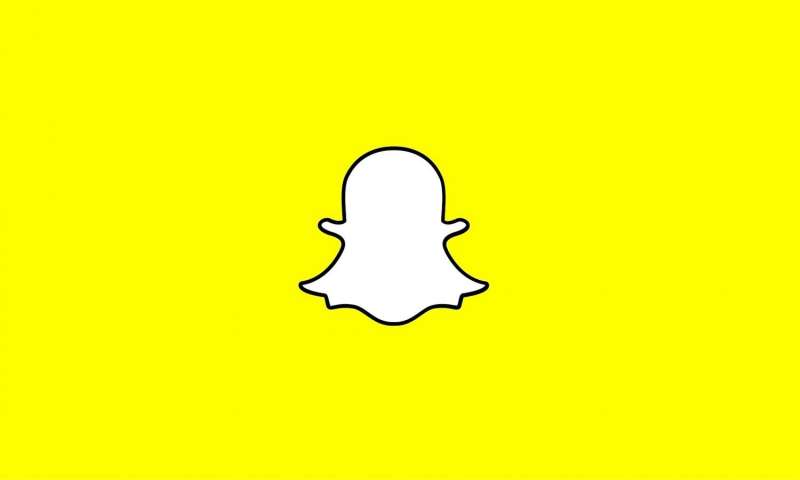
Snapchat is a mainstream multimedia messaging app used globally. In addition to sending self-destructive photos and videos, you can also share 24-hour stories with your friends. Snapchat offers a plethora of filters that help enhance the quality of your stories.
Using Snapchat you can also play small in-app games with your friends. You can create your own personalized Bitmoji.
Can You Get Snapchat On A Windows Computer?
Yes, it’s possible to use Snapchat on a Windows computer. Now you may ask “how to get Snapchat on pc?” Well, there’s only one method for installing Android applications and games on Windows or macOS, and i.e. using an Android emulator.
How To Get Snapchat On PC?
As mentioned above, the only way to install Snapchat on a Windows PC is by using an Android emulator.
Bluestacks 4 is one of the most famous and possibly the best well-optimized Android emulator that performs as an Android phone. So here’s how you can download and install the official Snapchat app for Windows using Bluestacks 4 emulator.
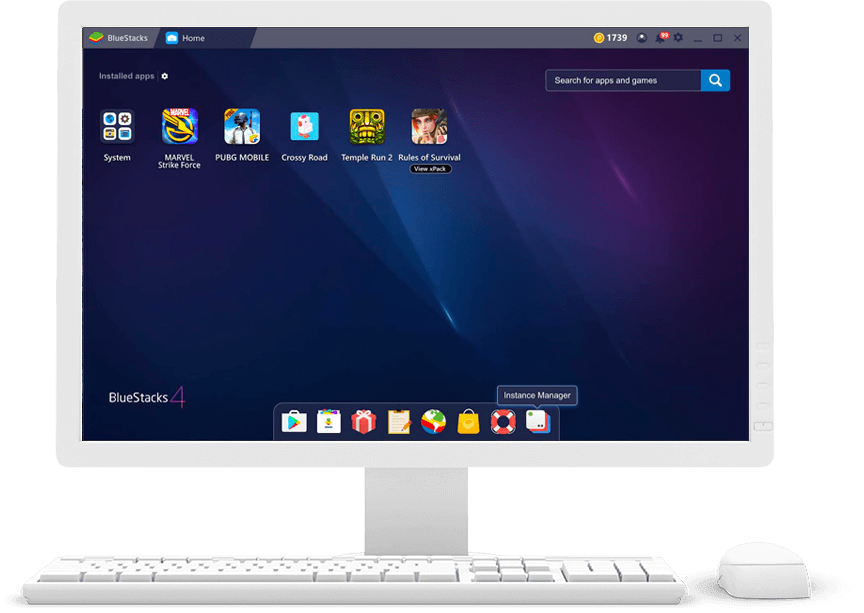
- Download the Bluestacks 4 emulator and install the .exe file on your computer.
- Once installed sign-in with your Google account on Bluestacks 4
- Next up open Playstore and search “Snapchat”
- Install the application and use Snapchat.
It is worth noting that, during the initial setup process you may experience some crashes and log-in issues. However, Bluestacks 4 will automatically fix the problems.
Lastly, similar to Windows 10 laptop you can get Snapchat on a MacBook or iMac using the Bluestacks 4 emulator.
How To Get Snapchat On PC Without Bluestacks?
Bluestacts 4 is one of the most trust-worthy android emulators. That said, it has many flaws associated with it. Consequently, if you face any issue while using Snapchat on Bluestacks, you can try these alternate emulators.
1. Nox App Player
Nox App Player is another reliable Snapchat emulator. You can effortlessly install this emulator on your Windows or macOS computer. The actual process of downloading snapchat on Windows PC using Nox App Player is similar to that of Bluestacks 4.

This emulator offers one-click installation without any bloatware or third party apps. Nox App Player is updated on a regular basis and it works without crashes.
2. KOPlayer
The next best Android emulator for running Snapchat on a Windows PC is KOPlayer. Well, this emulator is dedicated to running games and resource-intensive applications on a Windows PC. Consequently, you won’t notice any lags or performance-based issues while using Snapchat on KO Player.
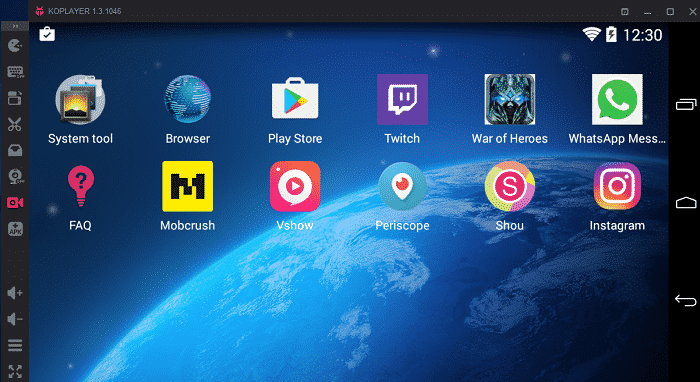
Similar to Bluestacks, you can directly install Snapchat on Windows 10 computers from the Google Playstore.
3. Remix OS Player
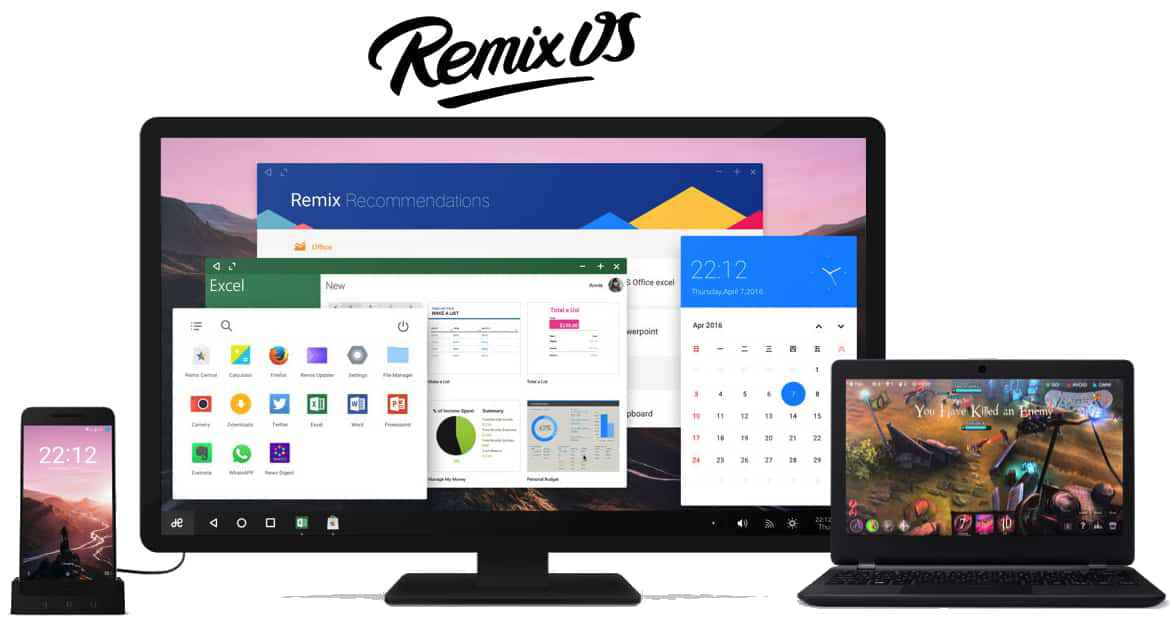
The last best emulator for running Snapchat on Windows PC is Remix OS Player. This capable emulator offers reliable performance and runs on Android 6.0 Marshmallow. You can use almost every Android game or application on the Remix OS Player.
ALSO READ:
- Kinemaster For PC ( Windows and Mac – Free Download )
- Best Android Emulators For Windows PC and Mac
- Smule For PC~ Windows 10/8/7
CONCLUSION
So this a simple guide on how to download and install Snapchat on Mac and Windows PC. If you face any issue while using Snapchat on Windows then do let us know in the comments section below.
The post How To Use Snapchat On PC (Windows & Mac) appeared first on TechWorm.
from TechWorm https://ift.tt/2KMzs3t
Comments
Post a Comment