- Get link
- X
- Other Apps
LATEST POST
- Get link
- X
- Other Apps
Do you want to download and use Hotstar on your Windows or macOS computer? Well, if you want to then this article will help you.
Hotstar is one of the most popular content streaming service that’s used by millions of users across the globe. In addition to movies and TV shows, you can also stream many major sports events like live Cricket matches, FIFA, and even Olympics on Hotstar.
What Is Hotstar?
As mentioned above, Hotstar is a mainstream content streaming service. You can watch live sports events, news, TV shows, and popular movies on Hotstar. A majority of content on Hotstar is available for free but you can upgrade to the premium version for unlocking a humungous collection of exclusive content.
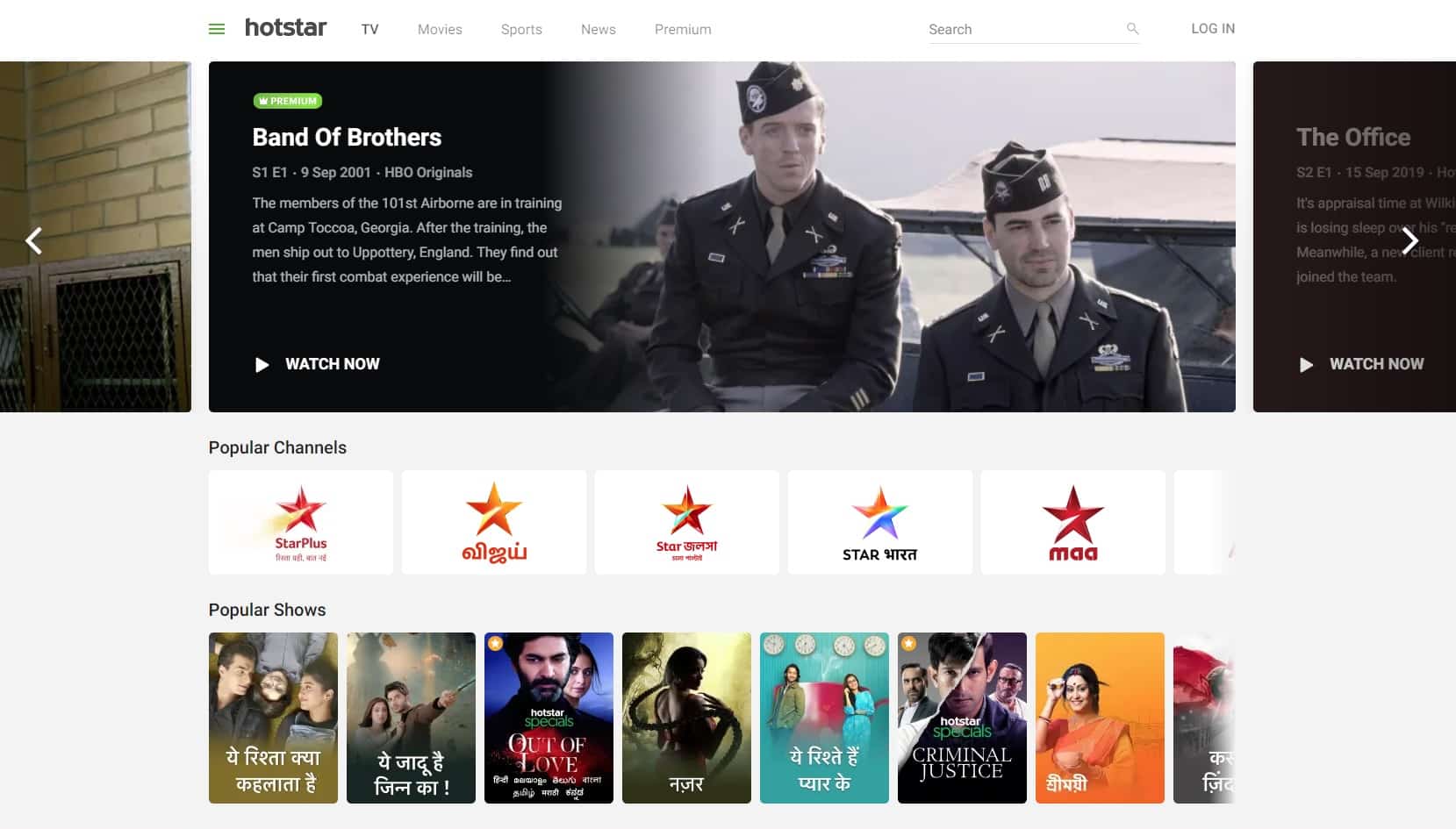
Top 5 Features Of Hotstar
- Content on Hotstar is available in 17 languages.
- Ability to skip intro while watching TV shows.
- Content on Hotstar is very well organized in different sections.
- Ability to add subtitles and change language during playback.
- Choose the quality at which you want the video to be played.
Is Hotstar App Available For PC?
No there’s no official Hotstar application available for Windows 10 PC.
That said, you can still use the web version of Hotstar on Windows, Linux, or macOS computer using a web browser.
Presently, Hotstar can be used in India, the US, and Canada.
How can I watch Hotstar on PC?
Before sharing the actual download process of the Hotstar app for Windows it’s important to know that you can use the web version of Hotstar on any computer.
To do so simply open the web-browser of your choice and open the Hotstar website.
How Can I Download Hotstar For Windows?
While there is no official version of the Hotstar app for PC, you can still download and use Hotstar on PC using an android emulator.
Bluestacks 4 is possibly the best well-optimized Android emulator that performs as an Android phone. So here’s how you can download and install the Hotstar app for Windows.
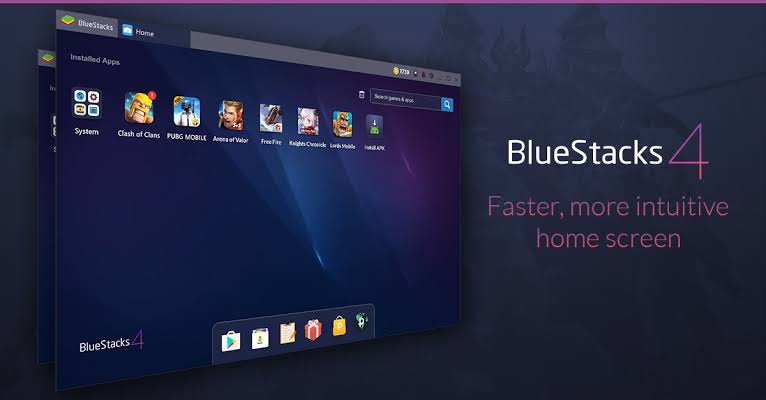
- Download the Bluestacks 4 emulator and install the .exe file on your computer.
- Once installed sign-in with your Google account on Bluestacks 4
- Next up open Playstore and search “Hotstar”
- Install the application and use Hotstar.
You can now enjoy your favorite TV shows and live sports events and that too on the bigger screen of your laptop. Bluestacks 4 makes navigation on non-touchscreen devices a breeze.
Best Android Emulator For Hotstar
Undoubtedly, Bluestacks 4 is a feature-rich Android emulator. That said, it consumes a considerable amount of system resources and it offers poor performance coupled with laggy experience on low-powered laptops. So if you want to use Hotstar for pc without Bluestacks then you can check out these alternate Android emulators.
1. Nox App Player
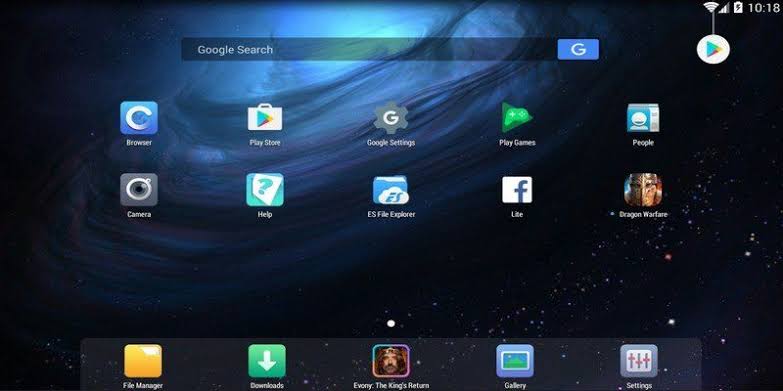
Nox App Player is another great android emulator for using Hotstar on a Windows and macOS computer. This emulator offers one-click installation without any bloatware or third party apps.
Nox App Player is very stable and the keymapping feature comes in handy while using JioTV.
2. KO Player
The next best emulator for Hotstar on the list is KO Player. Well, this emulator is perfect for playing games and running resource-intensive HD videos.

KO Player offers One-click recording which might come handy if you plan to record TV shows or movies.
3. MEmu

MEmu Play is an Android 5.1 Lolipop based Android emulator for Windows PC. The installation is quick and simple with no bloatware or third-party apps. One of the major highlights of MemeU Play is Key-Mapping.
CONCLUSION
So this was all about how to download Hotstar for Windows PC. Do let us know whats your recommendations for the best live TV applications for Android in the comments section below.
The post Hotstar For PC Download [ Free Working On Windows ] appeared first on TechWorm.
from TechWorm https://ift.tt/353CIzH
Comments
Post a Comment