- Get link
- X
- Other Apps
LATEST POST
- Get link
- X
- Other Apps
Internet Download Manager, or as IDM as many call it has been around for a long time. It is amongst the best download manager for Windows operating systems that is available out there.
The default download manager of browsers like Chrome, Firefox, etc. sometimes does not provide the maximum possible download speed due to reasons like the lack of multiple download bands, connection restrictions, etc.
On the other hand, download managers such as IDM, FDM can accelerate the slow downloading speeds and provide the maximum possible download speed on your Internet. Moreover, these also provide resume support downloading.
It is possible to take advantage of IDM while trying to download files in Chrome. Internet Download Manager for Chrome is available.
With the help of the IDM Integration module extension, Google Chrome can transfer downloads to IDM directly without the need to open the download manager manually.
What is IDM Integration Module for Chrome?
It is an extension for Google Chrome that transfers download from Chrome to Internet Download Manager with two-clicks for any downloadable file. IDM can download videos from several video hosting websites as well.
How to Install IDM Integration Module extension in Google Chrome?
The pop-up notification appears in Google Chrome when you install IDM version 6.33 or later.
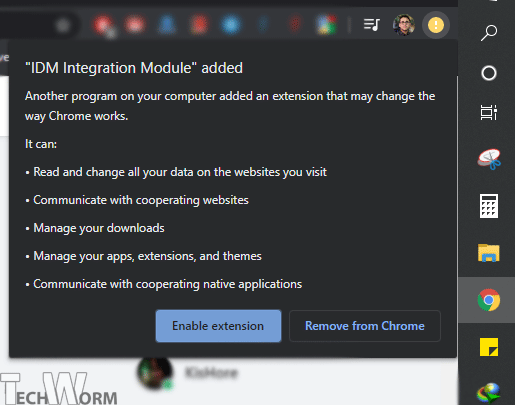
You can check the version of the Internet Download Manager by going to Help > About IDM.
For any other reason, install the IDM Integration Module extension in the following way.
1. Head over to the Chrome Web Store to install IDM Integration Module Extension in Google Chrome.
Add IDM Integration Module to Chrome
2. Click on Add to Chrome, a permission pop-up will appear below the address bar. Finally, click on Add Extension to install the extension in Chrome. An icon will appear in the taskbar of the browser.
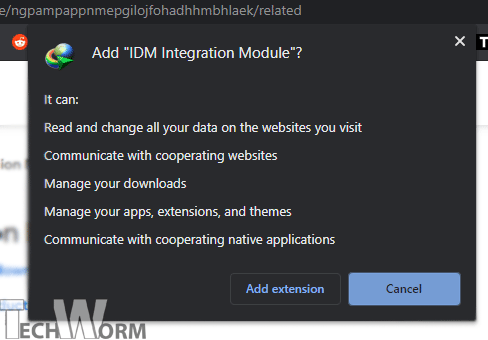
First-time use of IDM Integration Module Extension – Chrome
People use the Incognito mode of Google chrome for various purposes. If you need to download files in Incognito mode through IDM, then it can be done by enabling IDM for Incognito mode.
1. Right-click on the IDM icon present in the taskbar and then click on Manage Extensions. A new tab will open with settings for IDM Integration Module extension.
2. Click on the button that reads Allow in Incognito. It will turn blue, as you can see in the image. Download files fast using the IDM integration module and manage your downloaded files from the main application of Internet Download Manager.
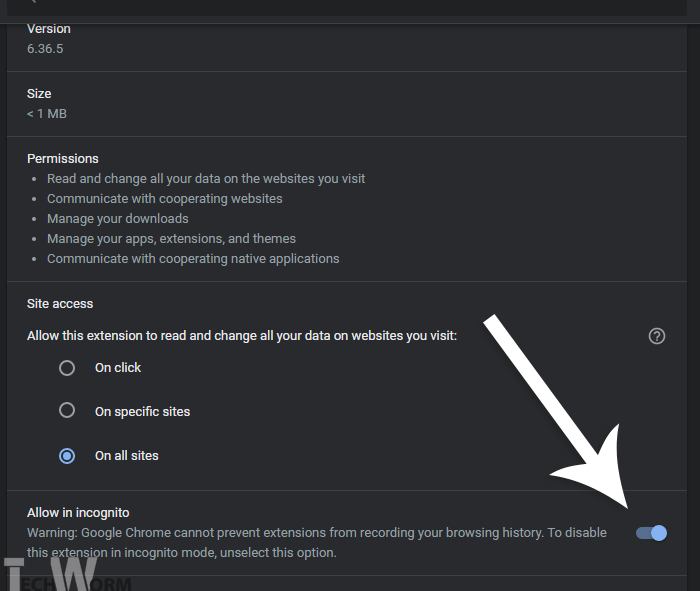
Solution for “IDM integration module cannot contact IDM application” Error
An occasional error appears when users try to download files for the first time after installing Internet Download Manager. The IDM does not catch download links as it should.
The solution that worked for me was to enable Allow Access to files in URLs. It gives permission to the extension for reading, accessing, and writing on your computer. The permissions are pretty safe for extensions installed from the Chrome web store.
You can disallow access to file URLs later if the download prompt starts appearing without it.
Over to You
This was the easiest way to install IDM Integration Module Chrome extension. It takes less than 2 minutes to set it up and works flawlessly across different websites. Now go download all the files at lightning speed.
The post How to Install IDM Integration Module Extension in Google Chrome? appeared first on TechWorm.
from TechWorm https://ift.tt/2uy1afl
Comments
Post a Comment