- Get link
- X
- Other Apps
LATEST POST
- Get link
- X
- Other Apps
Do you want to download, install, and use SHAREit on your Windows PC or macOS computer? Well, if you want to then this article will help you.
SHAREit is one of the most efficient file sharing application that can be used to directly transfer files between Windows, macOS, Windows Phone, Android, and iOS devices.
Unlike, most mainstream file transferring applications SHAREit doesn’t require any internet to work and its speed can exceed 20Mb/s.
What Is SHAREit?
As mentioned above, SHAREit is a feature-packed file-sharing application. This famous smartphone application also features a built-in SHAREit music player.
In addition to photos, music, and video files you can even use SHAREit to transfer contacts, .docx, .apk, .zip, and much more.
How Does SHAREit Work?
SHAREit relies on the technology of WiFi Direct for sharing files. The app sends files as a peer-to-peer exchange and connects devices through the WiFi radio. With WiFi Direct, a host server is created within the app for other devices to connect and share data.
The receiver then connects with the hosted server, and the process of file transfer can take place.
How To Download SHAREit For PC?
In this article, we have shared three different methods using which you can download and use SHAREit on a Windows 10 PC or macOS computer.
You can try out all three methods mentioned in this article and opt for the one that best suits your needs.
1. SHAREit Web
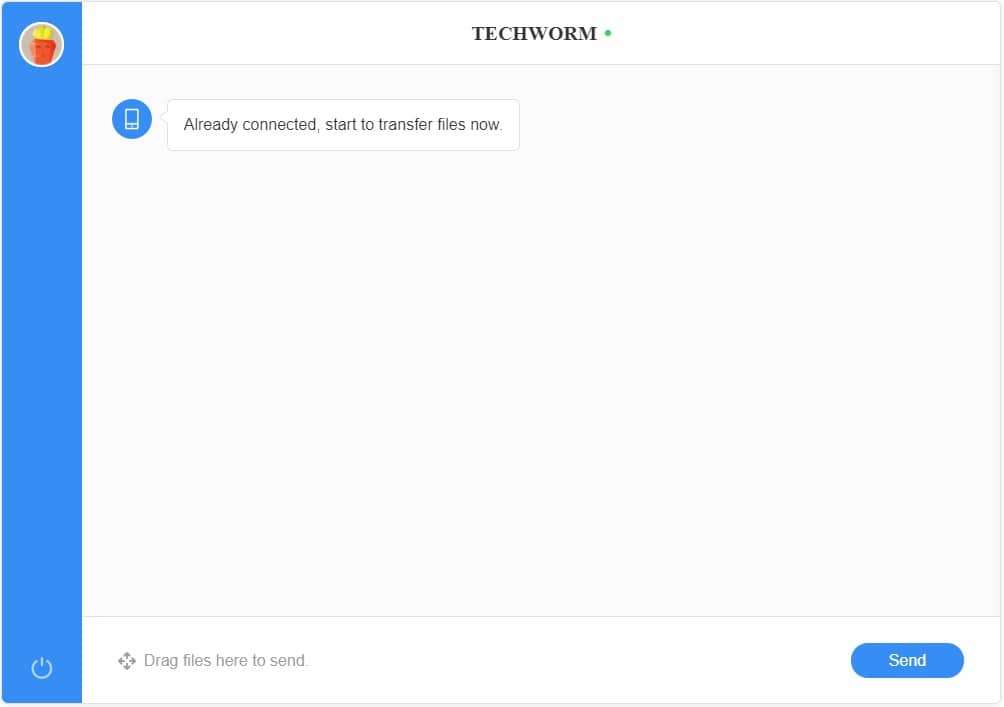
The first and possibly the easiest way of using SHAREit on a PC is SHAREit Web. Using SHAREit web you can effortlessly transfer content from your Android or iOS smartphone directly to your PC.
SHAREit Web eliminates the need for downloading additional software to use SHAREit.
In order to use SHAREit web, you have to visit the URL http://pc.ushareit.com/ and scan the generated QR code with your smartphone. Once the scanning process is completed you can easily send or receive files.
Since SHAREit web is a browser-based solution you can even use it on a Linux computer. As for downsides, you have to scan the QR code with your smartphone every time you want to use SHAREit.
2. SHAREit Application For Windows & macOS

In addition to smartphones, SHAREit has also published its official application for Windows and macOS computers. You can easily download the native application of SHAREit from the respective app store.
The setup process of SHAREit app for PC is self-explanatory.
Download SHAREit For Windows 10 PC
Download SHAREit For macOS Catalina
3. SHAREit APK For PC
There’s an official version of SHAREit application available on the Windows App store. That said, this application is not regularly updated and it might not be compatible with an older Windows computer that is not running on Windows 10.
Presently, there’s only one method for installing Android apps and games on Windows or macOS, and i.e. using an Android emulator.
In our tests (conducted by team techworm), we derived the conclusion that Bluestacks 4 is possibly the most reliable and well-optimized Android emulator that functions similarly to an Android smartphone. So here’s how you can download and install SHAREit App for Windows 7.
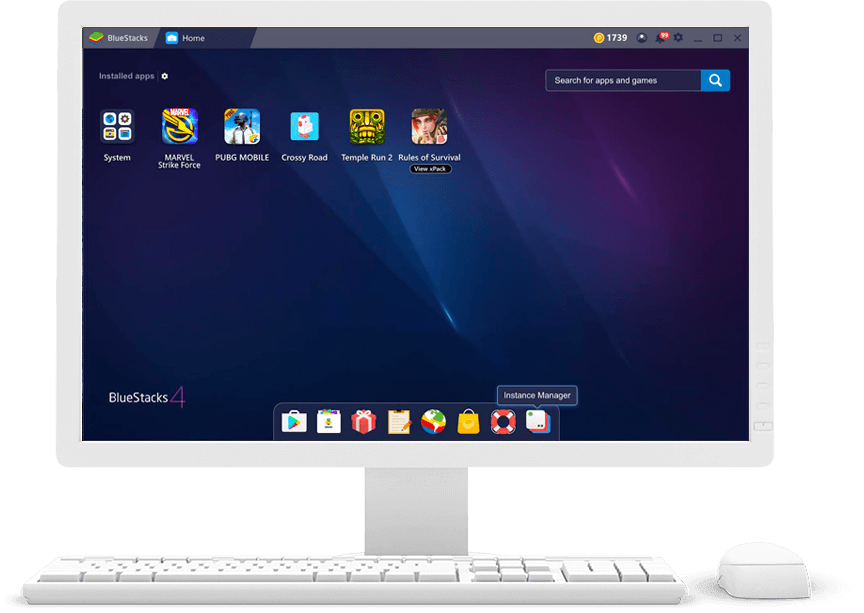
- Download the Bluestacks 4 emulator and install the .exe file on your computer.
- Once installed sign-in with your Google account on Bluestacks 4
- Next up open Playstore and search “SHAREit”
- Install the application and use SHAREit.
If you own a touch-screen Windows 10 device then using the official SHAREit application will be a joy for you.
How To Use Shareit?

The actual process of using SHAREit is fairly simple but nevertheless we are sharing it for beginners.
- Firstly, Open the app on your Android device and choose the “Send” option.
- Now select the files you want to share. Once you have selected the files, click on “Next.”
- Now the app will search for the nearby SHAREit device.
- Make sure the Shareit app is installed and opened on the other device you want to share the file with.
- Now your app on the phone or PC will show the nearby device. Tap on the device from your phone so that it will start sending the files to your PC.
- The other device will get a notification. Lastly, click on Receive.
How To Use SHAREit Without Bluestacks?
Undoubtedly, Bluestacks 4 is a feature-rich Android emulator. That said, it consumes a considerable amount of system resources and it offers poor performance coupled with laggy experience on low-powered laptops. So if you want to use SHAREit for pc without Bluestacks then you can check out these alternate best Android emulators.
1. Nox App Player
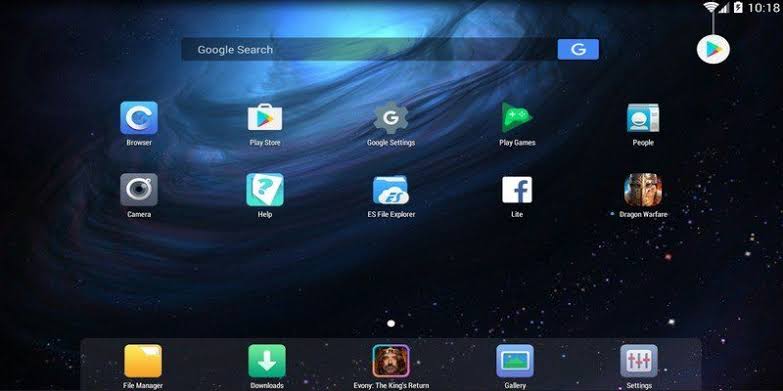
Nox App Player is a great android emulator for using SHAREit on a Windows and macOS computer. This emulator offers one-click installation without any bloatware or third party apps.
Nox App Player is very stable and the keymapping feature comes in handy while selecting and sharing files via SHAREit.
2. KO Player
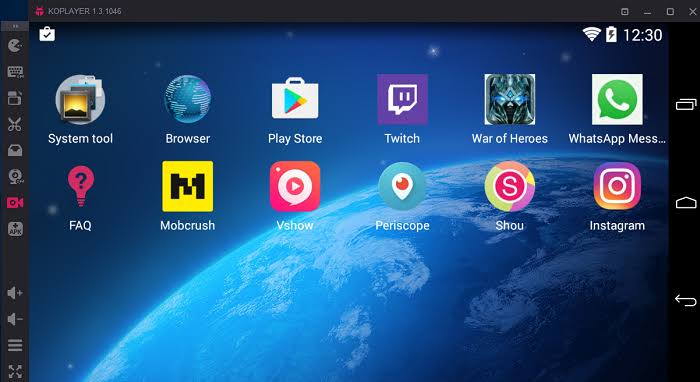
The next best emulator for SHAREit on the list is KO Player. Well, this emulator is ideal for playing games and running resource-intensive apps like SHAREit.
KO Player offers One-click recording which might come handy if you plan to keep a track of your shared files.
3. MEmu
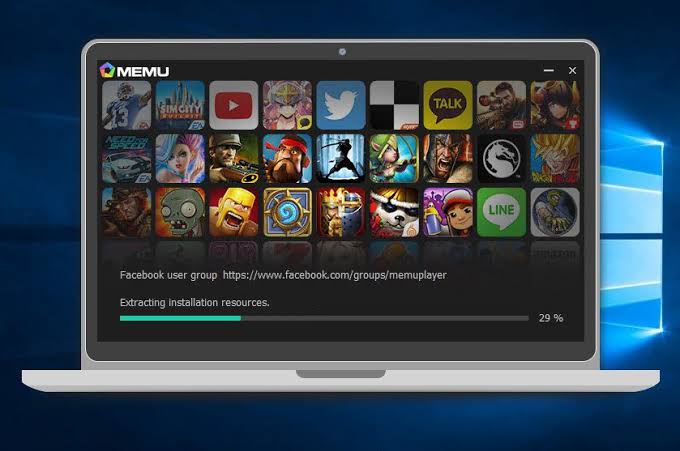
MEmu Play is an Android 5.1 Lolipop based Android emulator for Windows PC. The installation is quick and simple with no bloatware or third-party apps. One of the major highlights of MemeU Play is Key-Mapping.
Shareit App Download For Phone
Is SHAREit A Free App?
Yes, SHAREit is a free app and you can install SHAREit on PC or your phone without paying anything.
CONCLUSION
So this was a simple guide on how to download and install SHAREit for PC. Do share your personal favorite files sharing application in the comments section below.
The post Download SHAREit For PC [ Free, Working On Windows ] appeared first on TechWorm.
from TechWorm https://ift.tt/2wtAcqv
Comments
Post a Comment