- Get link
- X
- Other Apps
LATEST POST
- Get link
- X
- Other Apps
Do you want to transfer files from your smartphone to your computer or vice-versa using Xender? Well, if you want to then this article will help you.
Owned and operated by Xender Team, Xender is one of the most famous file transfer application that allows users to connect two or more smartphones to share photos, applications, and other media. In addition to media files, Xender also allows users to share contacts, text messages, and smartphone applications.
One of the major highlights of Xender is the ability to transfer files to more than one participant simultaneously.
RELATED: How To Download SHAREit For PC
What Is Xender?
As mentioned above, Xender is a feature-packed file-sharing application. This smartphone application is available for Android, iOS, Windows Phone, and Tizen.
Xender makes use of your phone’s Wi-Fi hotspot feature for file transfer and will not use your mobile data.
Is Xender Available For PC?
Yes, a native application of Xender is available for Windows 10 and macOS. You can effortlessly download this application for transferring files from a smartphone to a PC or vice versa.
Xender For PC Minimum Requirements
Before downloading Xender on your Windows 10 PC i=ensure that your PC fulfills the minimum requirements to run Xender smoothly.
- Operating System: Windows 7/8/10
- Memory (RAM): 512 MB of RAM required
- Hard Disk Space: 700 MB of free space required
- Processor: Intel Core i3 Dual Core or faster
How To Download Xender For PC?
In this article, we have shared three different methods using which you can download and use Xender on a Windows 10 PC or macOS computer.
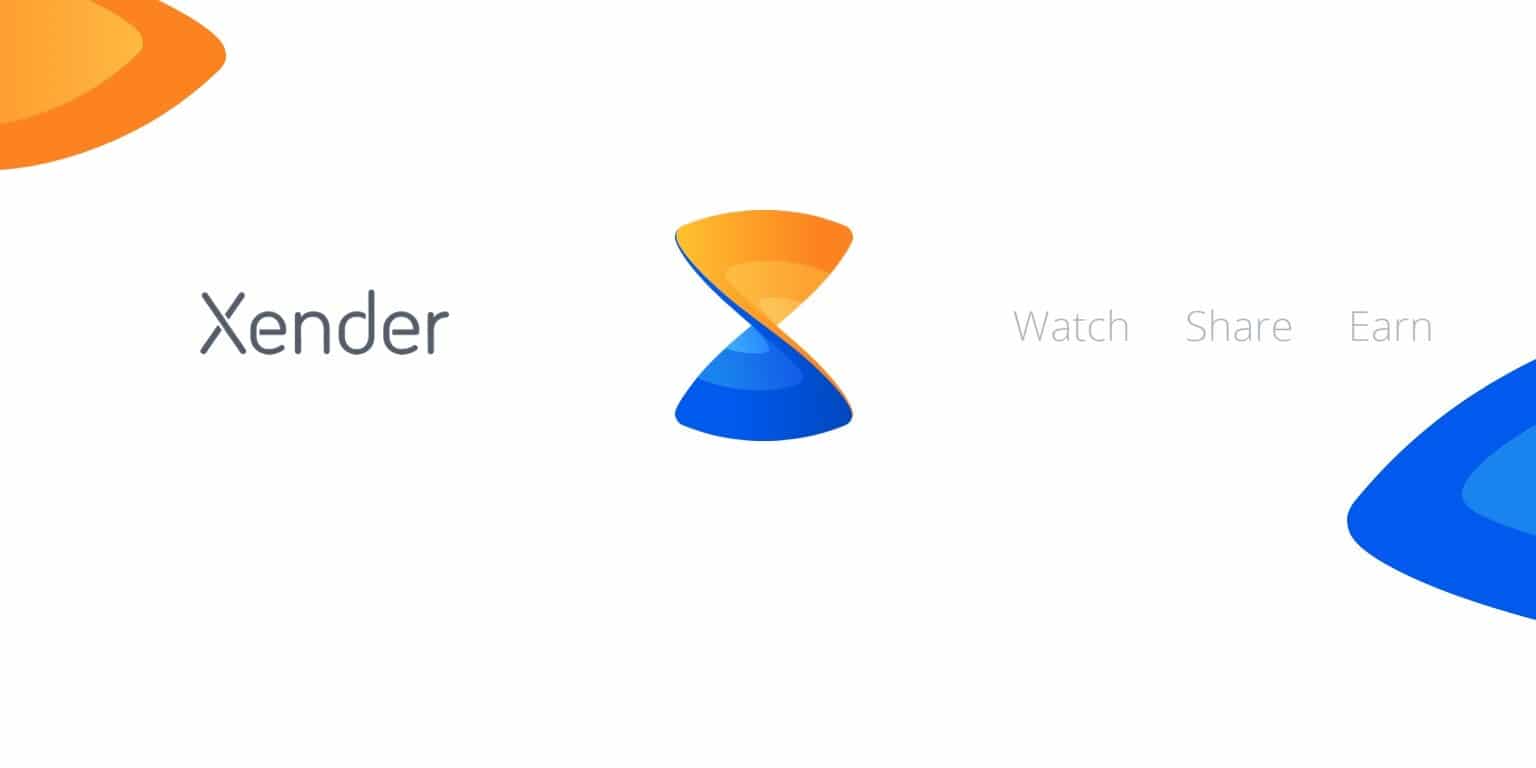
You can try out all three methods mentioned in this article and opt for the one that best suits your needs.
1. Xender Web
The first and possibly the easiest way of using Xender on a PC is Xender Web. Using the Xender web you can effortlessly transfer content from your Android, Tizen, or iOS smartphone directly to your PC.
Xender Web eliminates the need for downloading additional software to use Xender.
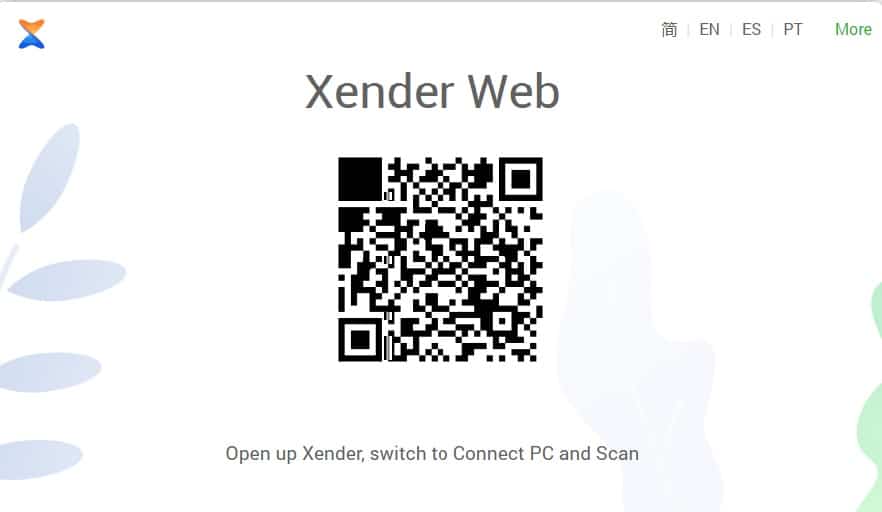
To use the Xender web service, you have to visit the URL http://web.xender.com/ and scan the generated QR code with your smartphone. Once the scanning process is completed you can easily send or receive files.
Since Xender web is a browser-based solution you can even use it on a Linux computer. Additionally, you can even use the Connect PC mode and turn on the Personal Hotspot on your phone to connect to a PC.
In this mode, you have to connect your PC to your phone’s Hotspot. Once connected visit the URL http://192.168.43.1:33455.
2. Xender Application For Windows & macOS
In addition to smartphones, the Xender team has also published its official application for Windows computers. You can easily download the native application of Xender from the Microsoft store. Once downloaded simply follow the on-screen instructions to install Xender on Windows 7 PC.
Download Xender For Windows 10 PC
3. Xender APK For PC
There’s an official version of Xender application available on the Windows App store. That said, this application is not regularly updated and it might not be compatible with an older Windows computer that is not running on Windows 10.
Presently, there’s only one method for installing Android apps and games on Windows or macOS, and i.e. using an Android emulator.
In our tests (conducted by team techworm), we derived the conclusion that Bluestacks 4 is possibly the most reliable and well-optimized Android emulator that functions similarly to an Android smartphone. So here’s how you can download and install Xender App for Windows 7.
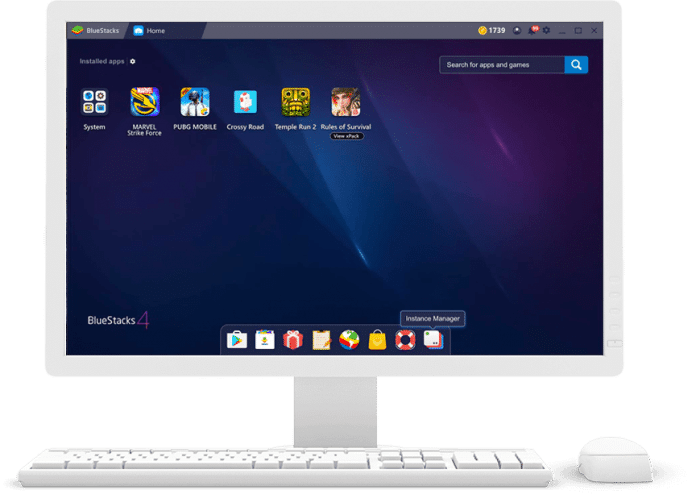
- Download the Bluestacks 4 emulator and install the .exe file on your computer.
- Once installed sign-in with your Google account on Bluestacks 4.
- Next up open Playstore and search “Xender”
- Install the application and follow the on-screen instructions to start using it.
Even though Xender is installed on a Windows system the application will now run in the Android environment.
How To Use Xender?
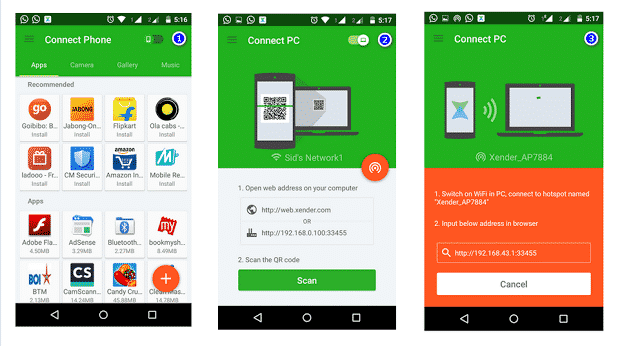
You can follow these simple instructions to transfer files from your Android or iOS smartphone to your PC.
Android Smartphone to PC/Laptop
1. Open Xender in your Android device, tap the “+” button and choose “Connect PC”.
2. Open web.xender.com in your Laptop/PC.
3. Scan the QR Code with your Android device; both devices should be automatically connected.
iOS Device to PC/Laptop
1. Open Xender in your Android device, tap the “Connect PC” on the side menu and
2. Open web.xender.com in your Laptop/PC.
3. Scan the QR Code with your iOS device; both devices should be automatically connected.
Alternate Method
1. On Xender choose Connect PC mode and turn on the Personal Hotspot.
2. Let your laptop join the Personal Hotspot created by your mobile device.
3. Open the link on the Xender (https://ift.tt/2tx2kF3).
4. Accept the permission on your mobile device, and you should be connected.
It is worth noting that while using Direct Mode, both devices are connected to the same Wi-Fi/Internet network and there will be no data transfer limitation. However, while using the Cloud Mode, one of the devices is not connected to the same Wi-Fi/Internet network and there will be a data transfer limitation of 10MB.
How To Use Xender Without Bluestacks?
Undoubtedly, Bluestacks 4 is a feature-rich Android emulator. That said, it consumes a considerable amount of system resources and it offers poor performance coupled with laggy experience on low-powered laptops. So if you want to use Xender for PC without Bluestacks then you can check out these alternate best Android emulators.
1. Nox App Player

Nox App Player is a great android emulator for using Xender on a Windows and macOS computer. This emulator offers one-click installation without any bloatware or third party apps.
Nox App Player is very stable and the keymapping feature comes in handy while selecting and sharing files via Xender.
2. KO Player

The next best emulator for Xender on the list is KO Player. Well, this emulator is ideal for playing games and running resource-intensive apps like Xender.
KO Player offers One-click recording which might come handy if you plan to keep a track of your shared files.
3. MEmu Play

MEmu Play is an Android 5.1 Lolipop based Android emulator for Windows PC. The installation is quick and simple with no bloatware or third-party apps. One of the major highlights of MemeU Play is Key-Mapping.
How To Download Xender On Phone?
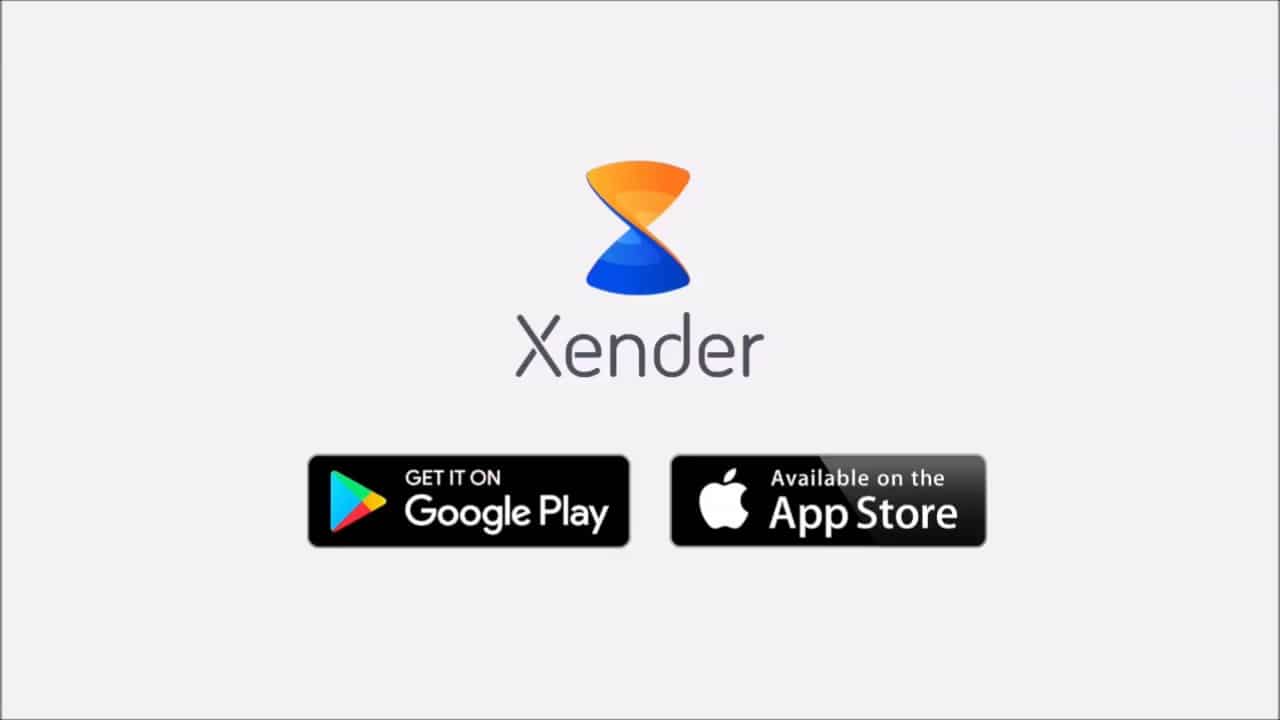
You can download the Xender smartphone application directly from the Google Play Store or from Apple’s Appstore.
Xender App Download For Android
Xender App Download For iPhone Or iPad
Is Xender A Free App?
Yes, Xender is a free app and you can install Xender on PC or your phone without paying anything.
CONCLUSION
So this was a simple guide on how to download and install Xender for PC. Do share your personal favorite files sharing application in the comments section below.
The post Download Xender For PC [ Free, Working On Windows ] appeared first on TechWorm.
from TechWorm https://ift.tt/3ccnVph
Comments
Post a Comment