- Get link
- X
- Other Apps
LATEST POST
- Get link
- X
- Other Apps
A few days ago, Microsoft released the Windows 10 verison 2004 update. This update brought many new features to Windows 10 but sadly it had many issues as well. One of the major highlights of this update was the new Cortana app for Windows 10 users.
Cortana in Windows 10 2004 is completely redesigned but sadly due to a certain bug, many users are receiving a message that says “Sorry, but Cortana is not available at this time.”
In this article, we have shared the easiest way to fix the above-mentioned issue accompanied by some of the new features that have been added to Cortana.
“Sorry, but Cortana is not available at this time” [Fixed]
Before moving on to the fix check whether or not you are receiving the error message. To do so ensure that you are signed in with your Microsoft account.
Next up, click on the Cortana icon in the taskbar. If you receive the “Sorry, but Cortana is not available at this time” message then follow these simple steps to fix it.
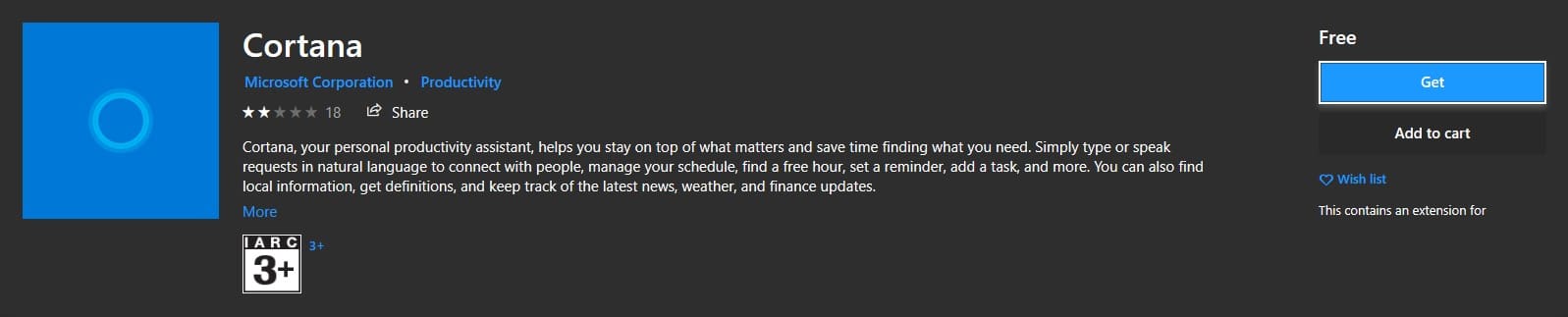
- Open the Microsoft Store and search for Cortana. You can use this link to directly open Cortana’s listing in the Store.
- Next up, click on the Get button to download and install the latest version of Cortana on to your PC.
- Lastly, open Cortana once again from the taskbar and sign in using your Microsoft Account.
If everything goes well, the Cortana issue will now be fixed. In this method, we have simply re-installed Cortana and removed the buggy version of the personal assistant.
Windows 10 2004 New Cortana Features
These are some of the new features that have been added to the latest version of Cortana.
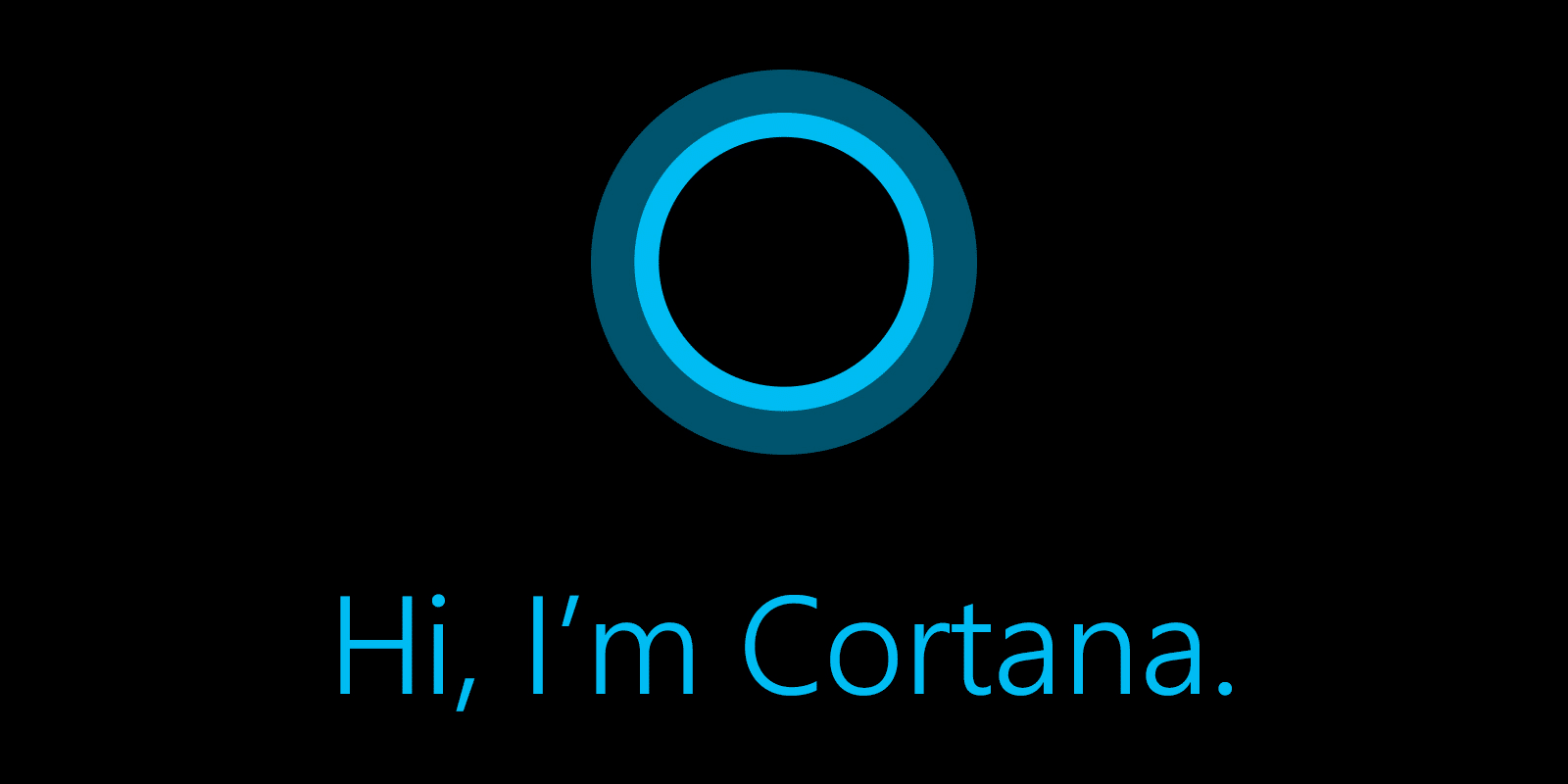
- Productivity: chat-based UI gives you the ability to interact with Cortana using typed or spoken natural language queries to easily get information across Microsoft 365 and stay on track. Productivity focused capabilities such as finding people profiles, checking schedules, joining meetings, and adding to lists in Microsoft To-Do are currently available to English speakers in the US.
- Security: tightened access to Cortana so that you must be securely logged in with your work or school account or your Microsoft account before using Cortana. Because of this tightened access, some consumer skills including music, connected home, and third-party skills will no longer be available. Additionally, users get cloud-based assistance services that meet Office 365’s enterprise-level privacy, security, and compliance promises as set out in the Online Services Terms.
- Move the Cortana window: drag the Cortana window to a more convenient location on your desktop.
Do let us know if this article helped you to fix the Cortona error.
The post How To Fix “Cortana Is Not Available” Error In Windows 10? [Easy Steps] appeared first on TechWorm.
from TechWorm https://ift.tt/3er1vSy
Comments
Post a Comment