- Get link
- X
- Other Apps
LATEST POST
- Get link
- X
- Other Apps

Every business today needs a PDF editor to handle the piles of digital documents processed on a daily basis. However, not all PDF editors are created alike. Some of them compromise on features to make it cheaper, while some of them cut costs in terms of design and performance quality. Very few, like Adobe Acrobat DC, deliver full functionality.
Another such utility is Wondershare PDFelement 8 for Windows, the latest PDF editor version from Wondershare Technologies that is available at a special price just for the launched periods. It improves tremendously on the previous version, offering blazing-fast startup speeds, rapid document opening, integrated cloud storage and electronic signatures, and a brand new interface that makes navigation much easier.
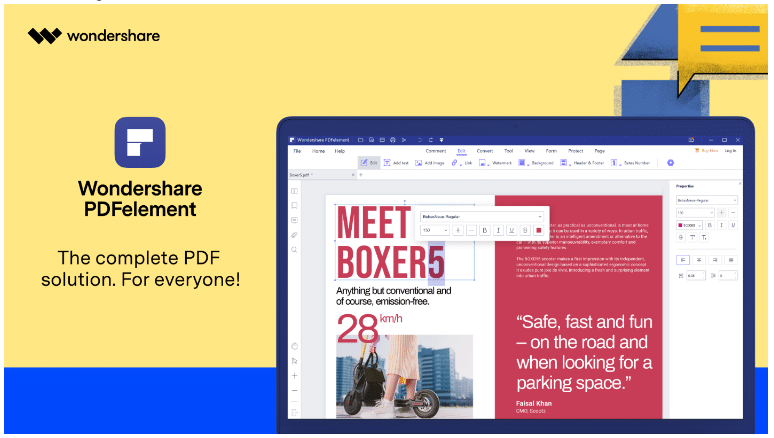
Introducing PDFelement 8 for Windows
PDFelement 8 is a new member of Wondershare PDFelement’s family which was released at the beginning of Dec. As soon as it was released, it drew praise from many users.
The new version was designed with two specific goals in mind: to simplify PDF document management and make it accessible to everyone regardless of the size of their budget.
Wondershare has done this admirably with PDFelement 8 for Windows. Packed to the brim with features like PDF creation, editing, annotations, file conversion, PDF security, forms management, electronic signing, cloud integration, advanced batch processing, form data extraction, OCR, and a whole lot more. Considering the rich feature-set it brings to the table, it’s surprising that PDFelement 8 costs exactly the same as the version before it.
Here’s a quick look at some of its key features:
- Comprehensive PDF creation, editing, and converting tools
- A rich set of annotation tools to mark-up, review, and comment
- Robust security features to protect your confidential information
- A full suite of form management tools – create, convert static to interactive, fill, sign, etc.
- Extensive page and file management options – merge, split, add, remove, etc.
- OCR for text recognition
- Batch processes to handle large workloads
For all these features, you would expect to pay a hefty price. On the contrary, the Standard version of PDFelement can be yours for as little as $59 a year on a subscription or $69 as a one-time perpetual license. PDFelement Pro starts at $79 for a one-year subscription or $129 for the perpetual license.
What’s more, you can expect to see some attractive discounts during the launched periods. Wondershare is also launching other exciting products like PDFelement Pro for iOS and Document Cloud with electronic signature integration. However You PDF, Own It!
PDFelement for Windows: How-To, and Pros and Cons
How to Edit a PDF or a Scanned PDF
The editing feature is the main attraction of PDFelement 8 for Windows. After you install and launch the application, you’ll see an Open File option on the main page. Click on it and proceed to edit your document as follows:
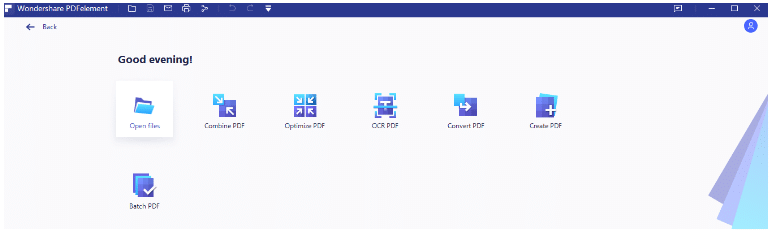
- Click the Edit tab at the top of the newly designed menu bar
The Edit toolbar will appear right below the main menu, which contains a number of icons and buttons for various functions.
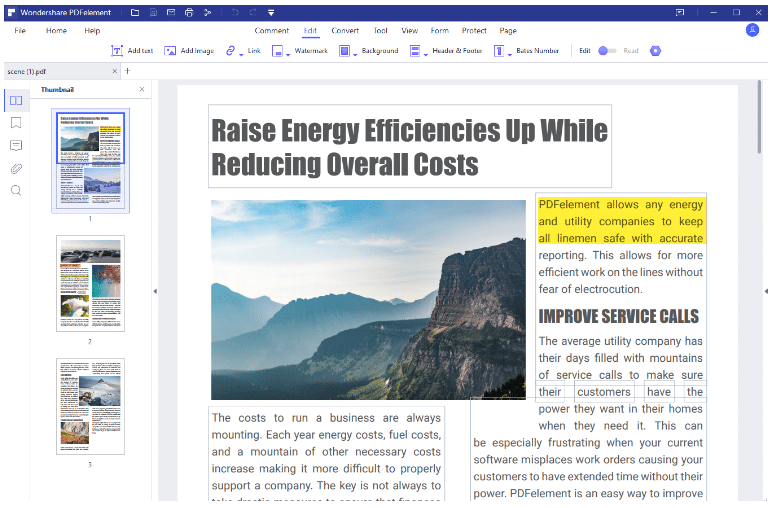
To edit text, simply choose the Edit icon in the toolbar and start editing the file.
Note: If the content is non-editable, you will be prompted to install and enable OCR. Doing that will give you options to convert it into an editable form or a searchable form. Choose the first option and convert the file. Once converted, it will become a normal editable PDF.
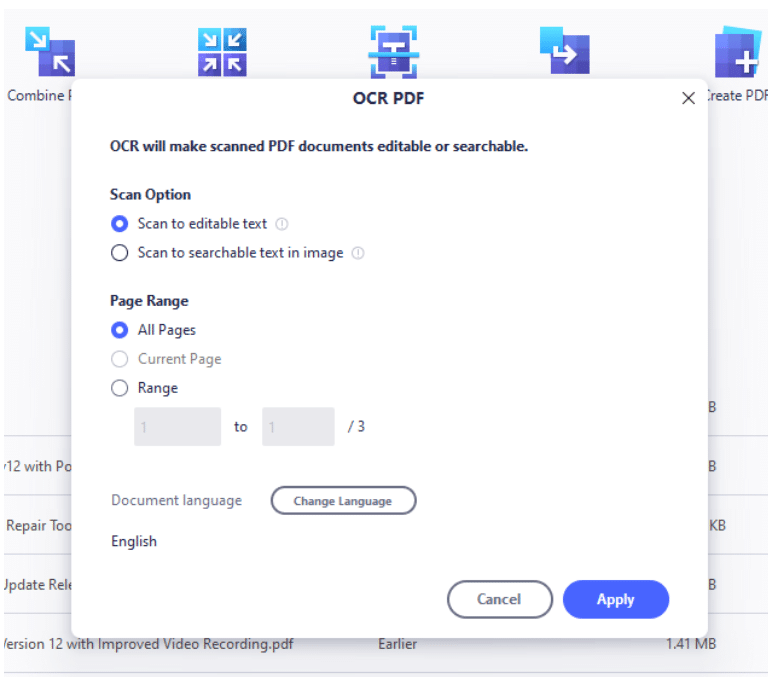
Any content block you choose can now be edited and will maintain font integrity using automatic font recognition.
2. Edit an image by selecting it
Choosing an image will give you a new contextual toolbar with options like replace, crop, rotate, and so on.

Select the image editing option you want and make the edit.
You will see that the text around the image will auto-align itself as you edit the image.
3. Save the file
The file can be saved to a local folder or a cloud location.
The integration with Document Cloud will allow users to directly save and access any document from any device with a modern browser and an Internet connection.
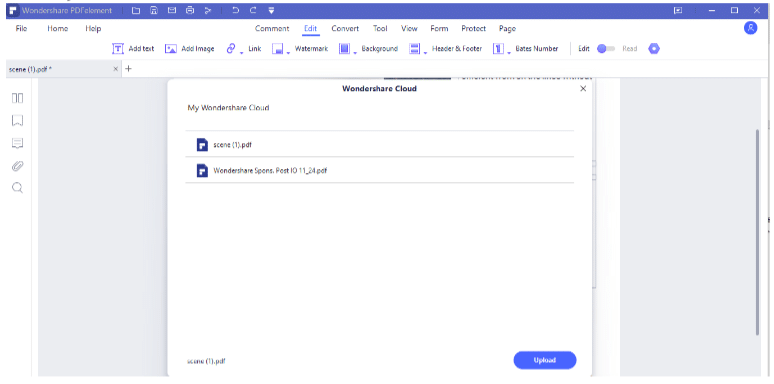
PDFelement 8 Pros and Cons
Pros:
- Full range of PDF management tools
- Affordable pricing
- User-friendly interface
- Cloud storage facility
- Online electronic signature option for multiple signers
- 3x faster than its predecessor, old version
Cons:
- No Mac version for PDFelement 8 for now
Does PDFelement 8 Deserve a Try?
With launched peroid discount making PDFelement 8 cheaper than ever before, it’s definitely worth giving it a shot. It’s a solid product built on a strong foundation of earlier versions that have performed at the top of their game. Of course, it doesn’t have some of the nuanced features that you’ll get with Adobe Acrobat DC but it comes very close.
The price point itself is not the only selling point; there’s no doubt that PDFelement 8 will live up to the expectations of users already familiar with other Wondershare products and even previous versions of the PDF editor. If you want to try it out, be sure to grab the special discount.
The post Wondershare PDFelement 8 for Windows – A Full Review on All-In-One PDF Editor appeared first on TechWorm.
from TechWorm https://ift.tt/37FhTgq
Comments
Post a Comment