- Get link
- X
- Other Apps
LATEST POST
- Get link
- X
- Other Apps

In this article, we have shared a detailed guide on how to set up and use the WhatsApp Desktop app for making and receiving voice and video calls.
Last year due to the COVID-19 pandemic many businesses adopted the Work From Home approach. Mainstream video calling, voice calling, and conferencing services like Google Meet & Zoom experienced a massive increase in their userbase.
After testing out the feature in December, Whatsapp has now finally rolled out the support for desktop voice and video calls. You can now make calls on both the Windows and Mac clients of Whatsapp.
Make Voice And Video Calls On WhatsApp Desktop App
To make and receive Video and Voice calls on WhatsApp follow these simple steps.
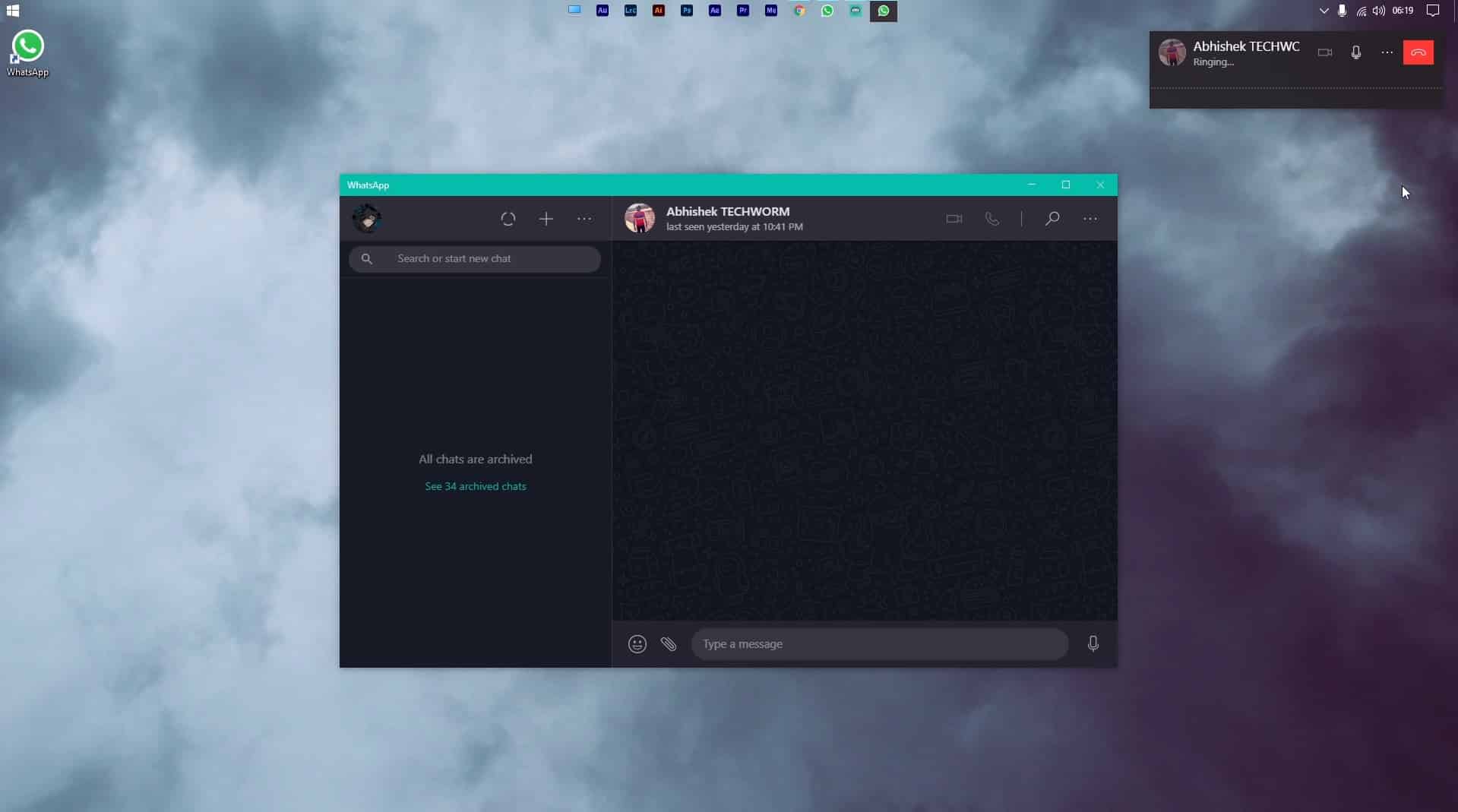
1. Firstly, download and install the WhatsApp desktop app on your computer/laptop. The app is available for both Windows 10 and macOS 10.13 or above.
2. Next, open the app and log-in by scanning the QR code using WhatsApp on your smartphone.
3. Lastly, select any contact to make a voice or video call and click on the call icon, located on the top right corner of the screen on the desktop app.
Based on your preference you can change the video call window to portrait or landscape orientation. Additionally, the call window always stays on top of the user’s window-stack.
Do note that your computer should have a flawless microphone, speaker, and webcam for high-quality calls.
WhatsApp Desktop Calls: Limitation
At the time of writing this article, WhatsApp only supports one-on-one calls. The step was taken to ensure a reliable connection and offer a high-quality call experience.
Later down the road, we can expect WhatsApp to support multi-user calls as the company even stated that it will be “expanding this feature to include group voice and video calls in the future”.
The post How To Make Voice, Video Calls On WhatsApp Web [Step By Step Guide] appeared first on TechWorm.
from TechWorm https://ift.tt/3biRnfV
Comments
Post a Comment