- Get link
- X
- Other Apps
LATEST POST
- Get link
- X
- Other Apps
As you might know, Microsoft recently the highly anticipated Windows 11. Luckily, Windows 11 will be available as a free upgrade for users of Windows 10.
Earlier, this week we shared an article about Windows 11 Compatibility Checker and the minimum hardware requirements for Windows 11.
Many people responded that despite fulfilling the requirements their PC was not compatible with Windows 11.
Well, the culprit behind this problem is Trusted Platform Module (TPM) version 2.0.
In this article, we have shared a simple guide on how to enable TPM for Windows 11 installation.
RELATED: How To Upgrade Windows 10 To Windows 11 For Free
How to Fix “This PC Can’t Run Windows 11”
A majority of motherboards manufactured after 2016 have the TPM 2.0 module.
If you get the following message:
“This PC Can’t Run Windows 11”
‘TPM 2.0 is a requirement for running Windows 11. We recommend that you check if TPM 2.0 is enabled.’
then there might be some issue with the TPM 2.0 module.
By default, the TPM 2.0 module is disabled on a majority of motherboards. To fix this problem you have to enable TPM 2.0 in UEFI. The process to do so will be different for every motherboard manufacturer.
In this article, I have shared the method for enabling TPM 2.0 on a Gigabyte motherboard.
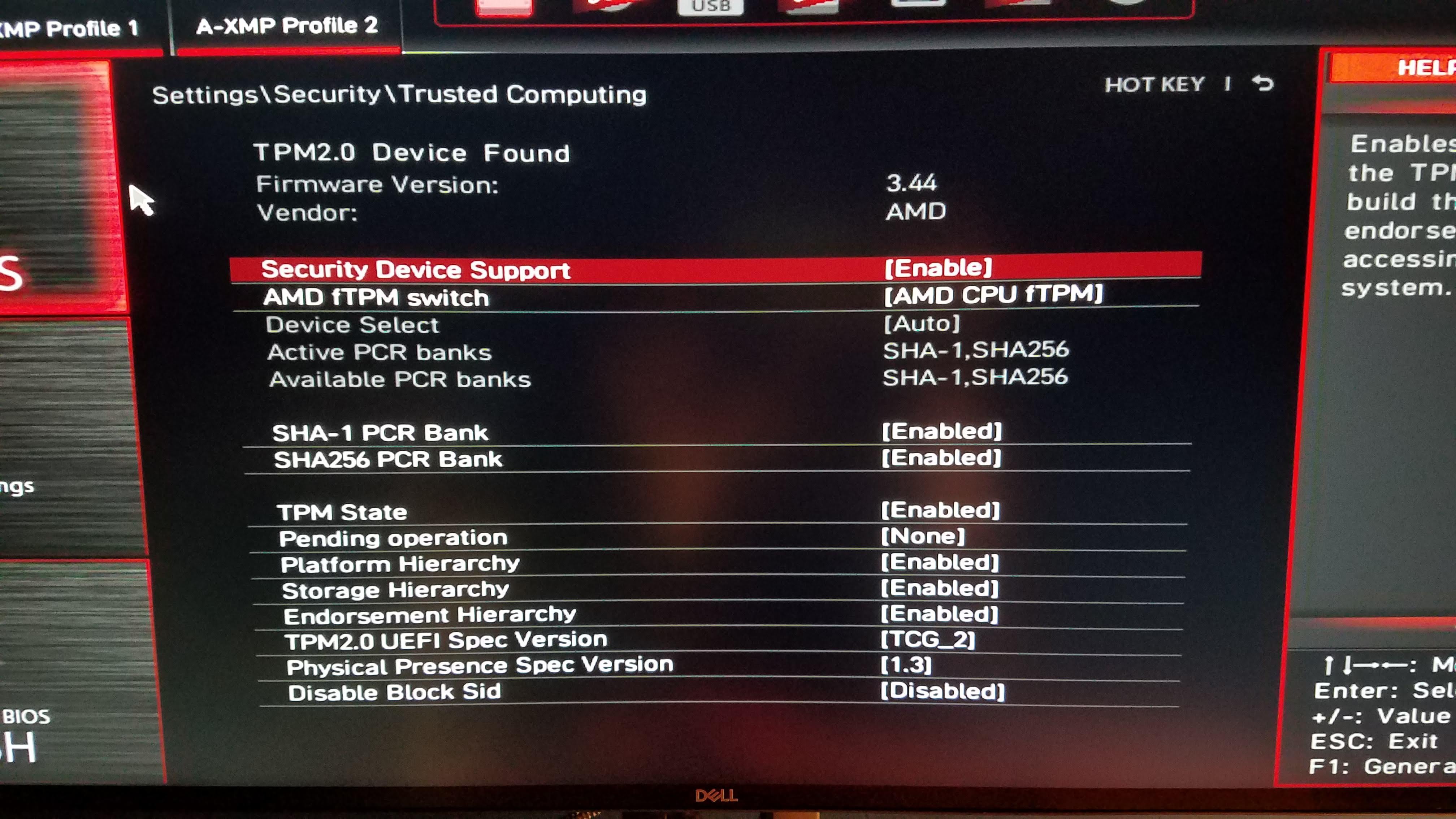
- Firstly, open UEFI by continuously pressing F2 while booting up your PC.
- Once you are in the UEFI menu open the Peripherals section.
- Next, select and enable the AMD CPU fTPM
- Once enabled, open the Save & Exit section in the UEFI menu.
- Lastly, click on Save & Exit setup.
As stated earlier the process is different for every motherboard out there. However, you can enable TPM easily by entering the UEFI menu.
What Is A TPM 2.0 Module?

The Trusted Platform Modules (TPM) is a tiny chip that is either integrated into your PC’s motherboard or added separately into the CPU. It is generally separate from your main CPU and memory.
According to David Weston, director of enterprise and OS security at Microsoft,
“Its purpose is to protect encryption keys, user credentials, and other sensitive data behind a hardware barrier so that malware and attackers can’t access or tamper with that data.”
In simple words, TPM is all about security. It provides hardware-level protection instead of simple software-level protection.
Once you press the power button TPM will provide a unique code called a cryptographic key and help unlock your PC securely.
The post How To Enable TPM 2.0 For Windows 11 Installation appeared first on TechWorm.
from TechWorm https://ift.tt/3ji8GC1
Comments
Post a Comment