- Get link
- X
- Other Apps
LATEST POST
- Get link
- X
- Other Apps
Undoubtedly, Windows 11 is a feature-packed operating system and a great upgrade to Windows 10.
However, Microsoft has decided to launch the stable version of Windows 11 for consumers later this year.
As a result, you can’t use or install Windows 11 right now if you are not part of the Windows Insider Program.
If you can’t wait for months to try out Windows 11 or if your device doesn’t support the latest OS then there’s a piece of good news for you.
Luckily, using the Best Windows 11 Themes, Skins, Icons, and Wallpaper you can transform your Windows 10 into Windows 11.
How To Download Windows 11 Wallpapers

Before moving on to the best Windows 11 Themes part it’s important to have high-quality Windows 11 Wallpapers.
The new operating system comes with 32 new default wallpapers. You can download all of them using the folder shared in this article.
DOWNLOAD WINDOWS 11 WALLPAPERS
Best Windows 11 Themes, Skins, And Icons For Windows 10
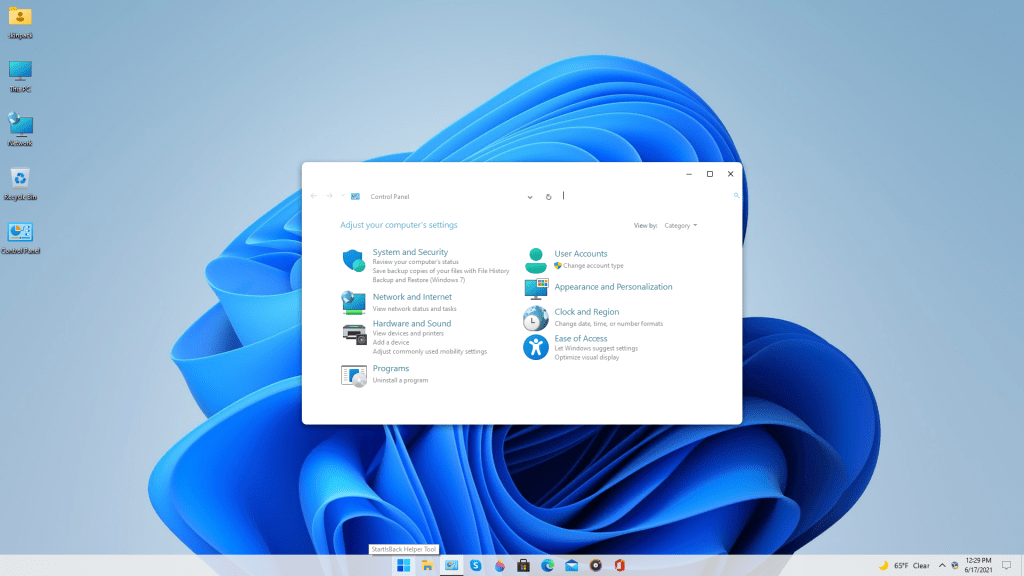
After applying your favorite Windows 11 wallpaper it’s now time to install the Windows 11 skin pack.
Before moving forward we would advise our readers to create a system restore point just in case something goes wrong.
Additionally, ensure that you delete any existing theme or skin pack. Now carefully follow every single step shared in the following section.
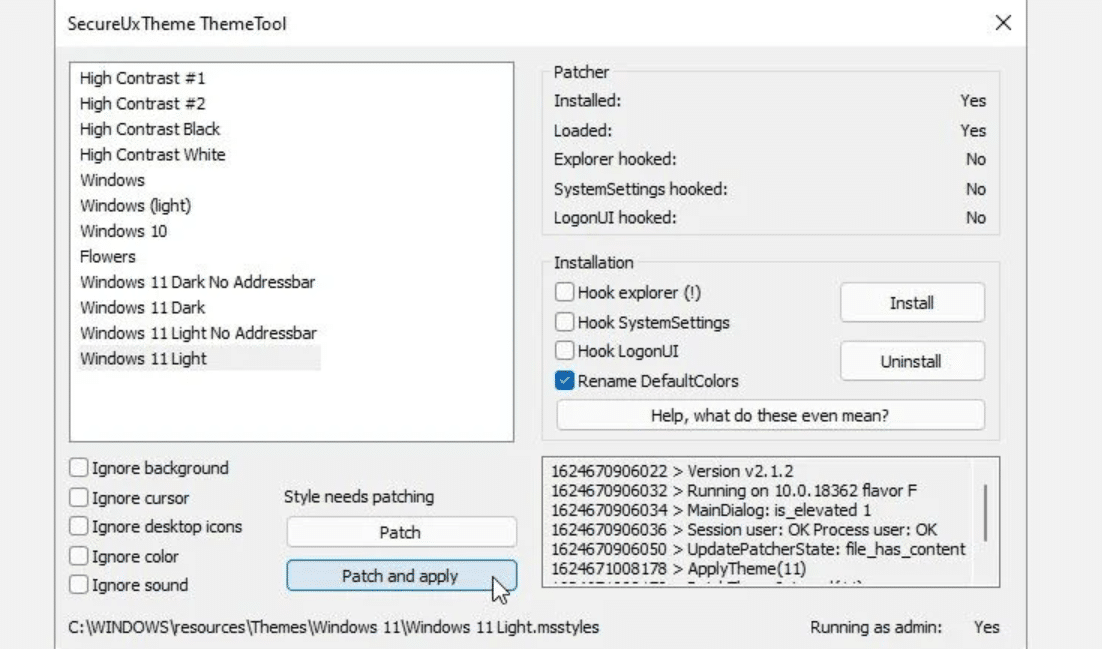
- Firstly open the SecureUxTheme’s GitHub page and download the latest release.
- Next download niivu’s Windows 11 for Windows 10 theme and while doing so ensure that you are logged in to your DeviantArt’s account.
- You have to now download niivu’s Windows 11 Icon Theme and place both the theme and icon pack in the same folder.
- Once everything is downloaded and extracted right-click on SecureUxTheme’s file and run it as an administrator. After the installation is completed restart your PC.
- Now return to the folder where you saved the Windows 11 theme and icon pack. Next, inside the theme folder locate Windows 10 Themes sub-folder and inside that sub-folder, you will find two more sub-folders. These two have varying taskbar sizes copy the one that you prefer.
- Paste the copied folder to C:\Windows\Resources\Themes.
- Once again run right-click on SecureUxTheme’s file and run it as an administrator. This time around you will notice the new theme you’ve added to the Windows 10 themes folder listed on the top left. Simply select the version you prefer and press Patch and apply.
- To apply the icon pack download the program 7TSP GUI from DeviantArt.
If you find this method a bit troublesome then move on to the next section of this article.
How to Make Windows 10 Look Like Windows 11
If you are looking for an easier method that offers almost similar results then this section might help you. So here’s how to install Windows 11 theme on Windows 10 or Windows 7.
- Firstly download the Windows 11 Skinpack using this link and once downloaded you will have access to the SkinPack Windows 11.sfx file.
- Now you have to open this password-protected file and to do so enter the password skinpacks.com into the text field.
- Next, extract the archive file and you will now have access to the final installer. Simply install the theme now.
- Once the theme is installed head on to Start menu>> Settings>> Personalisation>> Themes and apply the recently installed Windows 11.
Centered Icons on the Taskbar
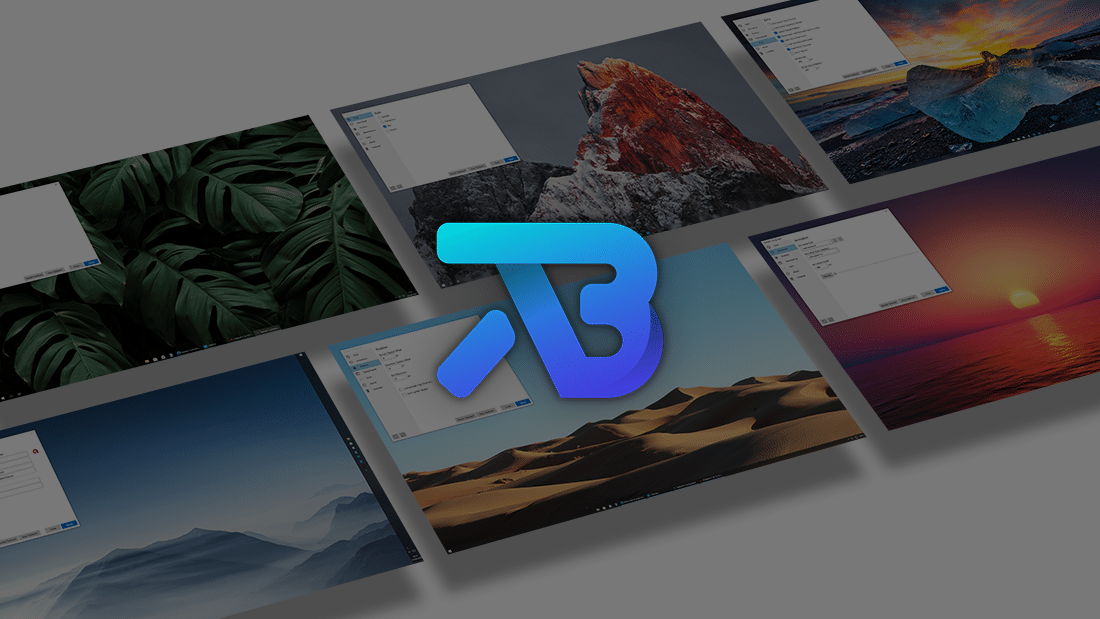
At this point, your PC might look almost similar to Windows 11. If you want to get a centered taskbar then download the app TaskbarX from the Microsoft Store.
Finally, to get the Windows 11 icons you can purchase the premium version of the skin pack shared above.
Also Read- Best Windows 10 Themes
CONCLUSION
After installing the Windows 11 theme and applying the new wallpapers your PC will now look and feel like Windows 11.
If you face any issues while applying the theme on your PC, please let us know in the comments section below.
The post Best Windows 11 Themes, Skins And Icons For Windows 10 appeared first on TechWorm.
from TechWorm https://ift.tt/3ypBVHk
Comments
Post a Comment