- Get link
- X
- Other Apps
LATEST POST
- Get link
- X
- Other Apps
If you want to download Battleground Mobile India for PC or Install BGMI on PC/Mac/Laptop then simply continue reading.
Developed by KRAFTON, BATTLEGROUNDS MOBILE INDIA or often abbreviated as BGMI is an action-packed smartphone game.
After the ban of PUBG Mobile in India, the game was highly anticipated.
Launched on 2nd July 2021, the rebranded verison of PUBG Mobile is only available for Android and can be downloaded from Google Play Store.
The company has recently given update on iOS availability.
How To Download Battlegrounds Mobile India On PC?
At the time of writing this article, Krafton hasn’t released a desktop version of the game. Recently, BGMI for iOS was launched and it can be downloaded from the App Store.
As a result, you need an Android emulator to download the Indian version of PUBG Mobile. Using an Android emulator you can play Battlegrounds Mobile India on a PC and have an immersive gaming experience.

Bluestacks 5 is one of the oldest and reliable Android emulators out there. As the name suggests, Bluestacks 5 is the fifth iteration of the emulator and the developers continue to enhance it.
So here’s how to download BGMI for free on PC using Bluestacks 5.
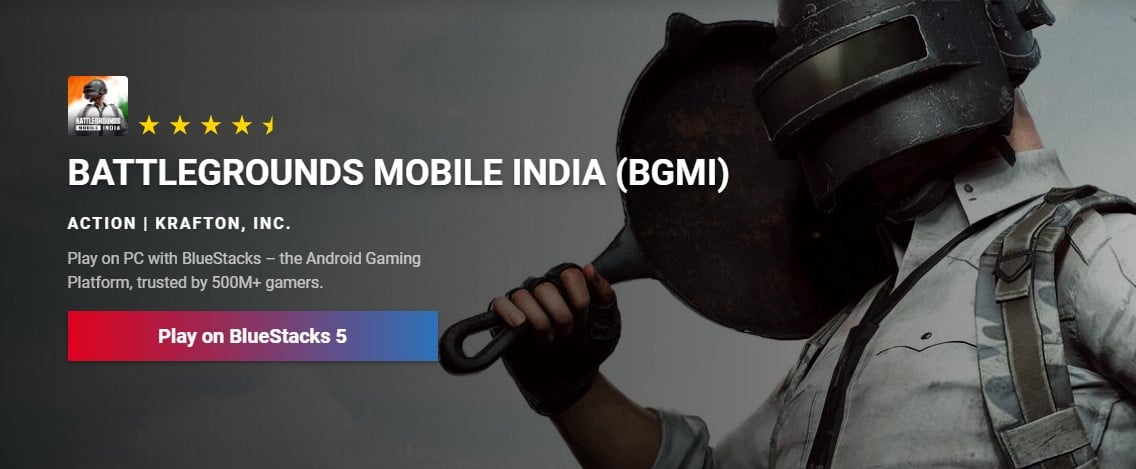
- Download the Bluestacks 5 emulator and install the .exe file on your computer.
- Once installed sign in with your Google account on Bluestacks 5
- Next up open Playstore and search “BATTLEGROUNDS MOBILE INDIA”
- Download BGMI and the game will automatically install on your desktop.
After launching the game you can sign in to either your old PUBG account or create a new BGMI account. Furthermore, you can map the keyboard and controls based on your preference and gameplay style.
A majority of computers and laptops have better hardware than smartphones. As a result, BGMI should run flawlessly on any PC and offer a smooth 60fps gaming experience.
Best Android Emulators For BGMI On PC
Surely, Bluestacks 5 is a feature-packed Android emulator that’s tried and trusted.
That said, it is not the most optimized emulator and it consumes a considerable amount of system resources for its proper functioning.
Additionally, it offers poor performance coupled with laggy experience on low-powered laptops and aging desktops.
So if you want to play Battlegrounds Mobile India on Mac or Windows PC without Bluestacks then you can check out these alternate Android Emulators.
1. Nox App Player
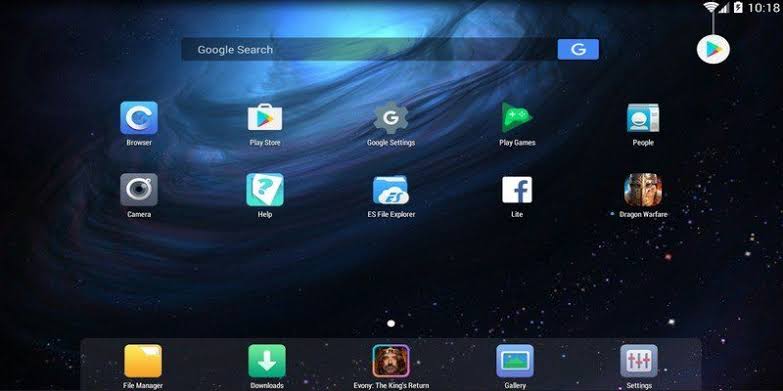
The first best emulator to run BGMI apk on PC and a perfect alternative to Blustacks is Nox App Player. Similar to blue stacks, you can use the Nox App Player on both a Windows and macOS PC.
This emulator offers one-click installation without any bloatware or third-party apps.
2. KO Player
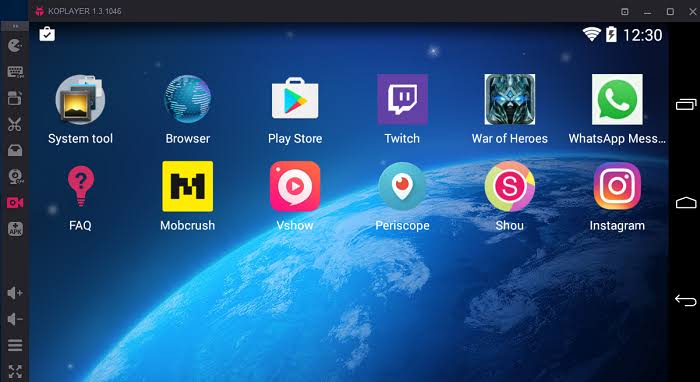
KO Player is another reliable emulator for playing Battlegrounds Mobile India on PC. Well, this emulator is designed for playing games and running resource-intensive apps. As a result, you will have a lag-free experience.
3. LDPlayer
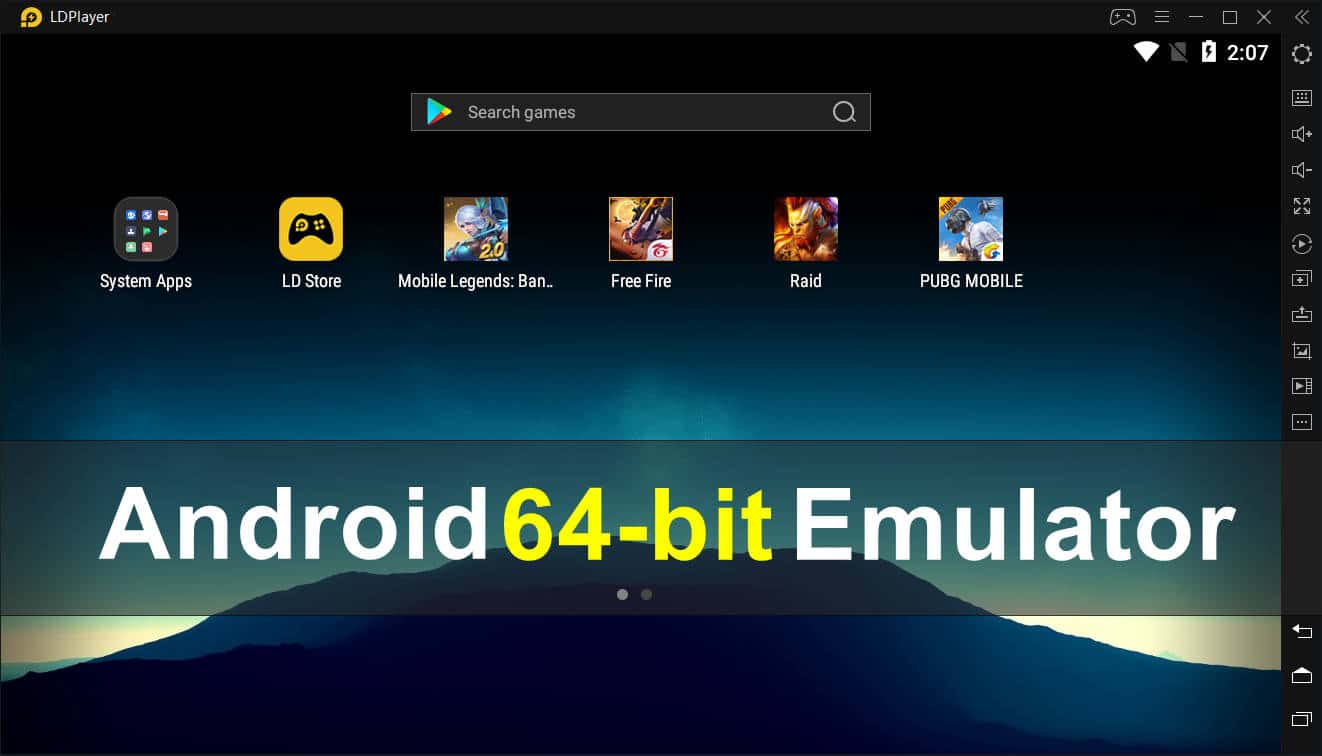
LDPlayer is an Android 7.1 based gaming Android emulator for PC. The installation is quick and simple with no bloatware or third-party apps. One of the major highlights of LDPlayer is Key-Mapping.
How To Transfer Old PUBG Data In Battlegrounds Mobile India?
You can follow these simple steps to transfer old PUBG Data in BGMI.
- Firstly, Open Battlegrounds Mobile India game on your smartphone or PC (Android Emulator)
- Next, you have to log in to your Facebook or Twitter account that earlier you have used with PUBG Mobile.
- After creating a new character on BGMI, a pop-up will ask you for account data transfer. Simply click “Agree.”
- Lastly, you have to select the social networking service account from which you want to transfer the data.
- If everything goes well your data will be transferred from the old account to the new account.
CONCLUSION
So this was a simple guide on how to download and install BGMI on a PC. If you face any issues while installing Battlegrounds Mobile India on your PC then do let us know in the comments section below.
The post Battlegrounds Mobile India for PC [Free Download] appeared first on TechWorm.
from TechWorm https://ift.tt/3DbCaci
Comments
Post a Comment